How to Take a Screenshot on an iPhone
Taking screenshots on your iPhone is easy! Learn the quick steps involved so you can capture and share your favorite moments.

Taking a screenshot on your iPhone can be incredibly useful for capturing a moment in time to share with your friends, family or colleagues. Whether you’re trying to capture a funny conversation, a moment in your favorite game or just a picture of a website or article, it’s easy to take a screenshot using your iPhone. Here’s a step-by-step guide to help you get started.
Step 1: Locate the Power and Home Buttons
The very first step towards taking a screenshot on your iPhone is to locate the Power and Home buttons. The Power button is located on the right-hand side of your phone, and the Home button is located on the bottom of the phone.
Step 2: Prepare the Screen
Next, you’ll need to prepare the screen you’d like to capture. Make sure that whatever you’d like to capture is visible on the screen and that you’ve organized it in the way that you’d like to capture it.
Step 3: Press the Power and Home Buttons
Once the screen is ready, you’ll need to press both the Power and Home buttons simultaneously. Make sure that you press them both at the same time and that you’re holding them down for a few seconds until the screenshot is taken. You’ll hear a shutter sound and see a white flash if the screenshot is successful.
Step 4: Check Your Photos App
Once you’ve pressed both the Power and Home buttons simultaneously, you can check the Photos app to see if the screenshot was successful. The screenshot will appear at the very end of your Photos library, and you can also check the Screenshots album to make sure that it was taken.
Step 5: Edit and Share the Screenshot
If the screenshot was successful, you can now edit and share it. You can use the built-in editing tools in the Photos app to crop, rotate, adjust lighting and more. You can also share the screenshot directly from the Photos app by selecting the Share icon.
Taking a screenshot on your iPhone is a quick and easy process. Simply locate the Power and Home buttons, prepare the screen you’d like to capture, press both buttons simultaneously and check the Photos app. Once the screenshot is taken, you can edit and share it with your friends, family or colleagues. With this guide, you’ll be able to take a screenshot on your iPhone in no time.


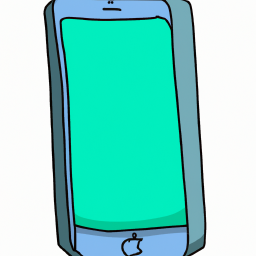


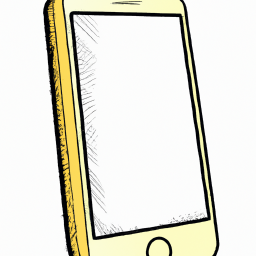


Terms of Service Privacy policy Email hints Contact us
Made with favorite in Cyprus