How to Take Passport Photos with an iPhone
Taking passport photos with an iPhone is easy and convenient! Learn how with this helpful article and get your passport photos done with just a few steps.
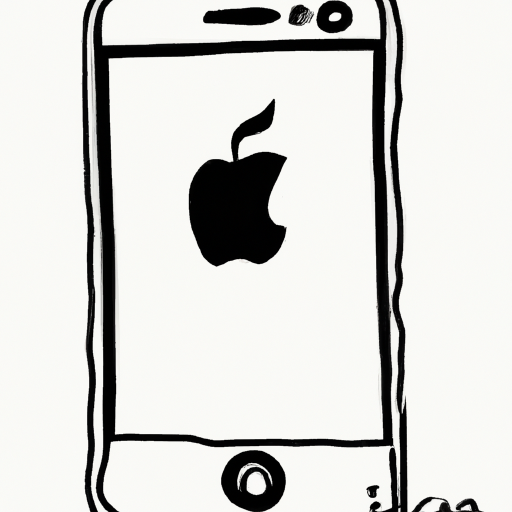
Taking passport photos with an iPhone is a great way to save time and money. Passport photos can be expensive to get professionally taken, and with an iPhone, you can take a passport photo quickly and easily. Here are the steps you need to follow to take a passport photo with an iPhone:
1. Preparing the Camera
Before you even open the camera app, there are a few things you need to do to prepare your iPhone’s camera for taking the photo. First, make sure you have the most updated version of the camera app. You can update it through the App Store.
Next, you need to make sure the camera lens is clean. Wipe the lens with a microfiber cloth or tissue to make sure you get a clear image.
Finally, you need to adjust the settings on the camera app. Open the app, and go to the settings. Make sure the HDR setting is turned off, and check that the flash is set to auto.
2. Setting up the Photo
Now that your camera is ready, you need to set up the photo. Make sure the person taking the photo is standing in front of a plain white wall or backdrop. The passport photo should be a head and shoulder portrait, so the person should be standing about two or three feet away from the background.
Make sure the person taking the photo is facing the camera straight on. The passport photo should have a neutral facial expression and the eyes should be open and looking at the camera. The person should also have their hair off of their face and ears.
3. Taking the Photo
Once you have the person set up, you can take the photo. Open the camera app and make sure the camera is set to the portrait mode. This will allow you to take a photo with a shallow depth of field, which is exactly what you need for a passport photo.
When you are ready, tap the camera shutter button. The iPhone will take the photo quickly, so make sure you have the person ready before you tap the button.
4. Editing the Photo
Once you have taken the photo, you need to edit it before you print it. Open the photo in the editing app, and crop it so it is a 2x2 inch square. This is the size that is required for passport photos.
Next, adjust the colors and brightness of the photo. Make sure the colors are natural and not too bright or too dark. The background should be white, not gray or off-white.
Finally, check the photo for any blemishes or red-eye. The photo should be clear and free of any imperfections. Once you are happy with the photo, you can save it.
5. Printing the Photo
Now that you have edited the photo, you need to print it. You can print the photo at home on a photo printer, or you can take the photo to a store that prints photos. Make sure the printer you use is set to print at a high resolution, so the photo is clear and sharp.
Once the photo is printed, you can sign it, if necessary. You are now ready to submit the photo with your passport application.
Taking passport photos with an iPhone is a great way to save time and money. With just a few steps, you can take and print a passport photo quickly and easily. So the next time you need to take a passport photo, don’t spend money on a professional photographer. Just use your iPhone.



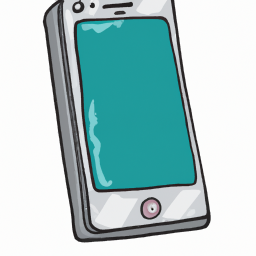




Terms of Service Privacy policy Email hints Contact us
Made with favorite in Cyprus