How to Test Internet Speed on iPhone
Testing your internet speed on your iPhone is easy! Follow these steps to get an accurate reading of your current connection.
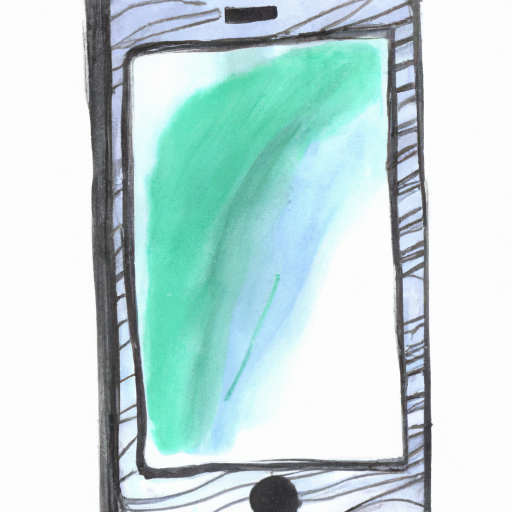
Testing your internet speed on an iPhone is an important task to do in order to make sure you are receiving the speeds your service provider has promised. Whether you are streaming videos, downloading files, or just browsing the web, you want to make sure you have the best connection possible. Fortunately, testing your internet speed on an iPhone is easy to do and only takes a few simple steps.
Step 1: Download a Speed Test App
The first step to testing your internet speed on an iPhone is to download a speed test app. There are a number of apps available, both free and paid, that will allow you to test your internet speed. Popular options include Ookla Speedtest, SpeedSmart, and Speedtest by Ookla. These apps will allow you to quickly and easily test your internet speed on your iPhone.
Step 2: Select a Server
Once you have downloaded and installed the app, you will need to select a server to test your internet speed against. This is important, as the server you select will be used to measure your internet speed. You can select a server based on your location or you can choose a server from another area. Most speed test apps will have a list of servers to choose from.
Step 3: Run the Speed Test
Now that you have selected a server, you can run the speed test. Most apps will have a simple button to press to start the test. The app will then measure the download and upload speeds of your connection and display the results on the screen. It is important to note that the results of the speed test may vary depending on the server you selected and the time of day.
Step 4: Analyze the Results
Once the speed test has finished running, you will be able to analyze the results. The app will display the download speed and the upload speed of your connection. If the results are lower than expected, you should contact your service provider to see if there is anything they can do to improve your connection.
Step 5: Repeat the Test
Finally, it is important to repeat the speed test a few times in order to get an accurate reading. This is because internet speeds can vary depending on the time of day and other factors. It is best to run the test multiple times in order to get an accurate reading.
Testing your internet speed on an iPhone is a simple process that only takes a few steps. Downloading a speed test app, selecting a server, running the test, analyzing the results, and repeating the test a few times will help you get an accurate reading of your internet speed. This information can then be used to ensure you are getting the speeds your service provider has promised.






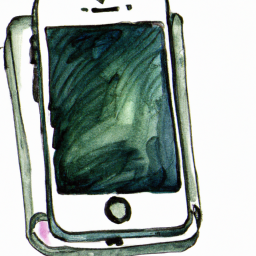
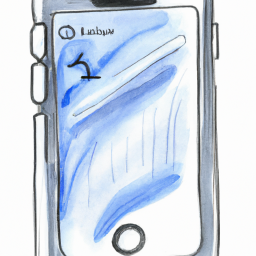
Terms of Service Privacy policy Email hints Contact us
Made with favorite in Cyprus