How to Track Screen Time on Your iPhone
Learn how to monitor your iPhone usage with this helpful guide! Get tips on how to track your screen time so you can better manage your device use.

We live in an age where most of us use multiple screens throughout the day - from our computers to our smartphones and tablets. But it's important to be mindful of how much time we spend on our devices. Tracking your screen time on your iPhone is a great way to become more aware of your device usage, and can help you set limits on how much time you spend on your iPhone.
Step 1: Enable Screen Time
The first step to tracking your screen time on your iPhone is to enable Screen Time. This is a feature built into the iPhone's operating system which allows you to track and set limits for your device usage. To enable Screen Time, go to your Settings, then tap on Screen Time. Once you have enabled Screen Time, you will be able to view your device usage and set limits.
Step 2: Set a Screen Time Limit
Once you have enabled Screen Time, you can set a specific limit for how much time you want to spend on your device. To do this, go back to the Screen Time settings and tap on App Limits. Here, you can set a specific limit for how much time you want to spend on each app. You can also set a limit for how much total time you want to spend on your device.
Step 3: Monitor Your Screen Time
Once you have enabled Screen Time and set a limit for your device usage, you can monitor your screen time to make sure you are staying within your limit. To do this, go back to the Screen Time settings and tap on Reports. Here, you can view a detailed report of your device usage, including which apps you have used most and how much time you have spent on them.
Step 4: Set App Limits
In addition to setting a limit for your total device usage, you can also set limits for individual apps. To do this, go back to the Screen Time settings and tap on App Limits. Here, you can select which apps you want to limit and set a specific limit for each one. Once you have set a limit for an app, you will not be able to use it once you reach your limit.
Step 5: Set Time Limits
In addition to setting limits for individual apps, you can also set limits for specific times of day. To do this, go back to the Screen Time settings and tap on Downtime. Here, you can set a specific time frame during which you want to limit your device usage. Once you have set a time limit, you will not be able to use your device during that time.
Step 6: Set Content Restrictions
Finally, you can also set content restrictions on your device. To do this, go back to the Screen Time settings and tap on Content & Privacy Restrictions. Here, you can set limits for which apps, websites, and content your device can access. This is a great way to make sure your device is being used responsibly and not accessing inappropriate content.
Tracking your screen time on your iPhone is a great way to become more aware of your device usage and set limits for how much time you spend on your device. By enabling Screen Time, setting limits, monitoring your usage, and setting content restrictions, you can ensure that you are using your device responsibly.
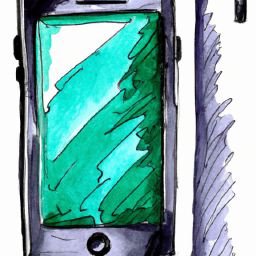




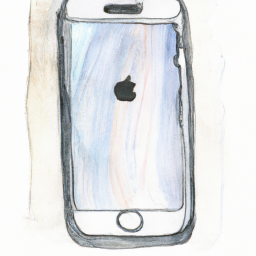


Terms of Service Privacy policy Email hints Contact us
Made with favorite in Cyprus