How to Transfer Data from iPhone to iPhone
Transferring data between iPhones is easy! This article will show you how to quickly and easily move everything from one device to the other.

When you upgrade your iPhone, you may want to transfer your data from one device to another. This process can be intimidating, but it doesn't have to be. With the right tools, you can quickly and easily move your data from one device to another. This article will provide you with step-by-step instructions on how to transfer data from iPhone to iPhone.
Step 1: Back Up Your Data
The first step in transferring data from iPhone to iPhone is to back up your data. You can do this using iCloud or iTunes.
If you choose to use iCloud, you'll need to open the Settings app, select your name at the top, then select iCloud. From here, you can select which apps you'd like to back up. Once you've selected the apps you want to back up, tap the "Back Up Now" button in the bottom right corner.
If you'd prefer to back up your data using iTunes, you'll need to connect your iPhone to your computer with a Lightning cable. Once your phone is connected, open iTunes and select your device in the top left corner. From here, select the "Back Up Now" option in the Summary tab.
Step 2: Restore the Backup to Your New iPhone
Once you've backed up your old iPhone, you'll need to restore the backup to your new iPhone. To do this, you'll need to open the Settings app, select your name at the top, then select iCloud. From here, select the "Restore from iCloud Backup" option.
Once you've selected this option, you'll be asked to sign into your iCloud account. Once you've signed in, you'll be presented with a list of available backups. Select the backup you want to restore and follow the on-screen instructions.
Step 3: Transfer Data Using AirDrop
If you have a lot of data to transfer, you can use AirDrop to quickly and easily move it from one device to the other. To do this, you'll need to open the AirDrop panel on both devices. You can do this by swiping up from the bottom of the screen on both devices.
Once the AirDrop panel is open, you'll need to select the content you want to transfer. You can transfer photos, videos, notes, contacts, and more. Once you've selected the content you want to transfer, tap the "Share" button. You'll be asked to select the device you want to transfer the data to. Once you've selected the device, the data will be transferred.
Step 4: Transfer Data Using Third-Party Apps
If you're not comfortable using AirDrop or iCloud, there are a number of third-party apps available that can help you transfer data from iPhone to iPhone. Many of these apps are free, and they offer a simple, straightforward way to transfer data.
The apps typically require you to download the app on both devices, sign in with the same account, and then select the content you want to transfer. Once you've selected the content you want to transfer, the data will be transferred from one device to the other.
Conclusion
Transferring data from iPhone to iPhone can be a daunting task, but it doesn't have to be. With the right tools, you can quickly and easily move your data from one device to another. We hope this article has provided you with the information you need to transfer data from iPhone to iPhone.


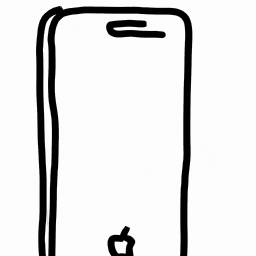





Terms of Service Privacy policy Email hints Contact us
Made with favorite in Cyprus