How to Transfer Music from PC to iPhone without Using iTunes
Transferring music from your PC to your iPhone can be a breeze! This article will show you how to do it without using iTunes.

Transferring music from your PC to your iPhone can be a difficult task, especially if you don’t want to use iTunes. iTunes is a great tool for managing your music, but it can be complicated and time-consuming to use. Fortunately, there are other ways to transfer your music from your PC to your iPhone without using iTunes.
Step 1: Install a Third-Party App
The first step to transferring music from your PC to your iPhone without using iTunes is to install a third-party app. There are many different apps available that can help you transfer music from your PC to your iPhone. Some of the most popular ones include iExplorer, WALTR, and iMazing. Each of these apps has its own features and advantages. For example, iExplorer allows you to transfer music directly from your PC to your iPhone without having to go through iTunes. WALTR and iMazing can also help you transfer music from your PC to your iPhone, but they also offer other features such as the ability to transfer videos, photos, and other types of files.
Step 2: Connect Your Device to Your PC
Once you’ve installed the third-party app of your choice, you’ll need to connect your device to your PC. To do this, you’ll need to use the USB cable that came with your device. Once the device is connected, the third-party app should be able to detect it.
Step 3: Select the Music You Want to Transfer
Once the third-party app is able to detect your device, you’ll need to select the music you want to transfer. This can be done by either selecting individual songs or selecting entire albums or playlists. Once you’ve selected the music you want to transfer, the third-party app should be able to transfer it to your device.
Step 4: Disconnect Your Device
Once the music has been transferred, you can disconnect your device from your PC. Once the device is disconnected, you should be able to find the music that you transferred in the Music app on your iPhone.
Transferring music from your PC to your iPhone without using iTunes is a fairly simple task. All you need to do is install a third-party app, connect your device to your PC, select the music you want to transfer, and then disconnect your device. Once the music has been transferred, you should be able to find it in the Music app on your iPhone. With these steps, you should be able to transfer music from your PC to your iPhone without having to use iTunes.
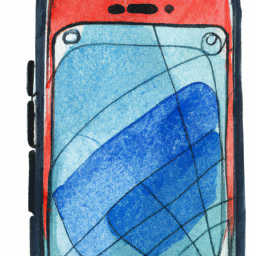
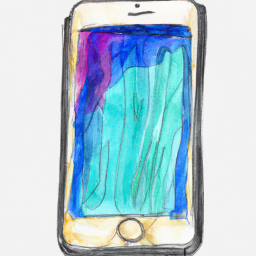





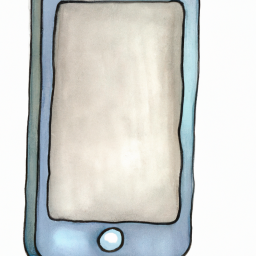
Terms of Service Privacy policy Email hints Contact us
Made with favorite in Cyprus