How to Transfer Photos from iPhone to USB Flash Drive
Transferring photos from your iPhone to a USB flash drive is easy! This article will walk you through the simple steps to get your photos onto a flash drive quickly.

Transferring photos from an iPhone to a USB flash drive is a great way to back up your pictures and free up space on your phone. Whether you’re trying to free up storage for more photos or you just want to keep a physical copy of your photos, transferring them to a USB drive is an easy process.
Step 1: Connect the USB Flash Drive to Your Computer
The first step to transferring photos from your iPhone to a USB flash drive is to connect the drive to your computer. Make sure the drive is compatible with your computer, then use the appropriate USB cable to connect it. Once the drive is connected, you should see a notification on your computer that the drive has been detected.
Step 2: Download and Install Any Necessary Drivers
If your computer doesn’t recognize the USB drive right away, you may need to download and install the appropriate drivers. Your computer should prompt you to do so, or you can search online for the drivers and download them manually. Once the drivers are installed, you should be able to access the drive.
Step 3: Backup Your iPhone to Your Computer
Before you can transfer photos from your iPhone to the USB flash drive, you need to back up your phone to your computer. You can do this by connecting your phone to your computer with a USB cable and using iTunes to back up the data. This will ensure that all of your photos and other data are safely stored on your computer before you transfer them to the USB drive.
Step 4: Access the Photos on Your Computer
Once your iPhone is backed up, you can access the photos on your computer. Depending on your computer’s operating system, you may need to use the appropriate software to access the photos. If you’re using a Mac, you can use the Photos app to access your photos. If you’re using a Windows PC, you can use the Windows File Explorer to access your photos.
Step 5: Transfer Photos to USB Flash Drive
Once you’ve accessed the photos on your computer, you can begin transferring them to the USB flash drive. Depending on your computer’s operating system, you may need to use the appropriate software to transfer the photos. If you’re using a Mac, you can use the Finder app to transfer the photos. If you’re using a Windows PC, you can use the Windows File Explorer to transfer the photos.
Step 6: Eject the USB Flash Drive
Once all of the photos have been transferred to the USB drive, you need to eject the drive from your computer. This will ensure that the data on the drive is safe and that it won’t be damaged by any sudden power outages or system shutdowns. Depending on your computer’s operating system, you may need to use the appropriate software to eject the drive.
Transferring photos from your iPhone to a USB flash drive is a great way to back up your photos and free up space on your phone. By following these steps, you can easily transfer your photos and keep them safe and secure.




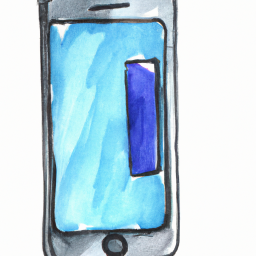
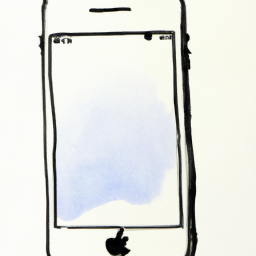


Terms of Service Privacy policy Email hints Contact us
Made with favorite in Cyprus