How to Transfer Photos from PC to iPhone without Using iTunes
This article provides simple steps to help you transfer photos from your computer to your iPhone without the use of iTunes. All you need is a lightning cable and a few minutes of your time!

Unfortunately, iTunes doesn’t always make it easy to get photos from your computer to your iPhone. But, don’t worry, there are ways to do it without using iTunes. In this article, we’ll show you how to transfer photos from PC to iPhone without using iTunes.
Step 1: Install Dropbox
The first thing you need to do is install Dropbox on your computer and your iPhone. Dropbox is a cloud storage service that allows you to store, sync, and share files. Once you have installed Dropbox on both your computer and your iPhone, you can access your photos from anywhere.
Step 2: Upload Photos to Dropbox
Once you have installed Dropbox on your computer, you can upload your photos to it. To do this, simply open the Dropbox app on your computer, click the “Upload” button, and select the photos you want to upload. You can also use the Dropbox website to upload photos.
Step 3: Access Photos on iPhone
Once you have uploaded your photos to Dropbox, you can access them on your iPhone. To do this, open the Dropbox app on your iPhone and tap the “Photos” tab. Here you will be able to view all of the photos you have uploaded to Dropbox.
Step 4: Download Photos to iPhone
If you want to save the photos to your iPhone, you can do so by tapping the “Download” button. This will save the photos to your iPhone’s Camera Roll. You can also open the photos in other apps, such as WhatsApp or Instagram, and save them to your Camera Roll from there.
Step 5: Delete Photos from Dropbox
Once you have saved the photos to your iPhone, you can delete them from Dropbox. To do this, open the Dropbox app on your computer, select the photos you want to delete, and click the “Delete” button.
Step 6: Back Up Photos
Finally, you should always back up your photos. You can do this by connecting your iPhone to your computer and using iTunes to back up your photos. This will ensure that all of your photos are safe and can be restored if anything happens to your iPhone.
That’s it! As you can see, transferring photos from PC to iPhone without using iTunes is actually quite easy. All you need to do is install Dropbox, upload your photos to it, access them on your iPhone, download them, and delete them from Dropbox. You should also make sure to back up your photos regularly.


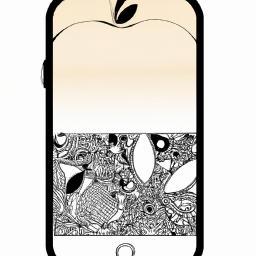





Terms of Service Privacy policy Email hints Contact us
Made with favorite in Cyprus