How to Transfer Photos to a New iPhone
Transferring photos to a new iPhone is easy! This article will walk you through the simple steps to get your photos onto your new device.

Transferring photos from your old iPhone to your new one can be a daunting task, especially if you have a lot of photos to move. Fortunately, there are several ways to get your pictures from one device to the other, so you can rest easy knowing your memories are safe. Here are the best methods for transferring photos to a new iPhone.
Using iCloud Photo Library
The easiest way to transfer photos to a new iPhone is to use iCloud Photo Library. iCloud Photo Library stores all of your photos and videos in iCloud and syncs them across your devices. To use iCloud Photo Library, you need to have an iCloud account and enable iCloud Photo Library on both your old and new iPhone.
On your old iPhone, open the Settings app and tap your name at the top of the screen. Tap iCloud and then tap Photos. Turn on iCloud Photo Library and select your desired settings.
On your new iPhone, open the Settings app and tap your name at the top of the screen. Tap iCloud and then tap Photos. Turn on iCloud Photo Library and select the same settings as you did on your old iPhone.
Once iCloud Photo Library is enabled on both devices, your photos will sync to your new iPhone. This process can take some time depending on how many photos you have, but when it is finished all of your photos will be on your new device.
Using iTunes
Another way to transfer photos to a new iPhone is to use iTunes. With iTunes, you can sync photos from your computer to your new device, but you will need to make sure you have the latest version of iTunes installed on your computer.
Connect your old iPhone to your computer using a USB cable. Open iTunes and select your device from the top of the screen. Click the Photos tab and check the box next to “Sync Photos”. Select the folder where your photos are stored.
Once your photos are selected, click the Apply button in the bottom right corner of the window. Your photos will now be transferred to your old iPhone.
Now connect your new iPhone to your computer using a USB cable. Open iTunes and select your device from the top of the window. Click the Photos tab and check the box next to “Sync Photos”. Select the folder where your photos are stored.
Once your photos are selected, click the Apply button in the bottom right corner of the window. Your photos will now be transferred to your new iPhone.
Using AirDrop
If you want to transfer photos from your old iPhone to your new one without using a computer, you can use AirDrop. AirDrop is an Apple technology that allows you to wirelessly transfer photos and other files from one device to another.
On your old iPhone, open the Photos app and select the photos you want to transfer. Tap the Share button in the bottom left corner of the screen and select AirDrop. Select your new iPhone from the list of devices that appear.
On your new iPhone, open the Photos app and tap the AirDrop button. You should see a notification that your old iPhone is trying to share photos with you. Tap Accept and your photos will be transferred to your new iPhone.
Using Third-Party Apps
If you don’t want to use iCloud Photo Library, iTunes, or AirDrop, you can use third-party apps to transfer photos to your new iPhone. There are a variety of apps available that can help you copy photos from one device to another.
One of the most popular apps is Google Photos. With Google Photos, you can easily sync photos between your old and new iPhone. To use Google Photos, you will need to install the app on both your old and new iPhone.
Once the app is installed, open the Google Photos app on your old iPhone and tap the three-dot menu icon in the top right corner of the screen. Tap Settings and then tap Backup & sync. Turn on Backup & sync and select your desired settings.
On your new iPhone, open the Google Photos app and tap the three-dot menu icon in the top right corner of the screen. Tap Settings and then tap Backup & sync. Turn on Backup & sync and select the same settings as you did on your old iPhone. Your photos will now be synced between the two devices.
These are the best methods for transferring photos to a new iPhone. Whether you choose to use iCloud Photo Library, iTunes, AirDrop, or a third-party app, you can rest assured that your photos are safe and secure.



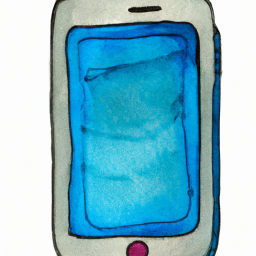
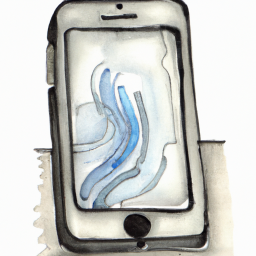


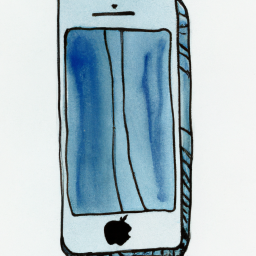
Terms of Service Privacy policy Email hints Contact us
Made with favorite in Cyprus