How to Transfer WhatsApp Messages to a New iPhone
Transferring WhatsApp messages from an old iPhone to a new one doesn't have to be complicated! With this helpful guide, you can quickly and easily transfer your WhatsApp messages to your new iPhone.

Transferring messages from one device to another has become a part of our lives. It's a task that needs to be done regularly when we upgrade our phones. WhatsApp is one of the most popular messaging platforms, and transferring messages from one iPhone to another can be a tricky process.
In this article, we will look at the different steps needed to transfer WhatsApp messages from an old iPhone to a new one.
Step 1: Backing Up Your Old Device
Before you can transfer your WhatsApp messages to your new iPhone, you will need to back up your data from your old device. To do this, open WhatsApp and navigate to the Settings tab. From there, select Chats and then Chat Backup. Tap on the Back Up Now option and wait for the backup to complete. Once it is completed, the backup will be stored on iCloud and you will be able to access it from your new device.
Step 2: Setting Up Your New Device
Once you have backed up your data from your old device, it's time to set up your new device. Start by turning on your new iPhone and going through the setup process. Make sure that you are signed in to your iCloud account on the new device so that you can access the backup from your old device.
Step 3: Installing WhatsApp on the New Device
Now that your new device is set up, it's time to install WhatsApp. Open the App Store and search for WhatsApp. Once you have found it, tap on the Install button and wait for it to finish downloading. Once it has finished downloading, open the app and set up your account.
Step 4: Restoring Your Backup
Once your account is set up, you can now restore your backup. Open WhatsApp and navigate to the Settings tab. From there, select Chats and then Chat Backup. You should see an option to Restore Backup. Tap on this option and wait for the restoration process to complete. Once it is finished, all of your messages and other data will be transferred to your new device.
Step 5: Verifying Your Phone Number
The last step is to verify your phone number on your new device. This is important because it will ensure that your contacts can contact you on your new device. To do this, open WhatsApp and navigate to the Settings tab. From there, select Account and then Verify Phone Number. Enter your phone number and tap on the Verify button. You should receive a text message with a code that you can enter in the app to verify your account.
Transferring WhatsApp messages from one device to another can seem like a daunting task, but it doesn't have to be. With the steps outlined in this article, you can easily transfer your messages from an old iPhone to a new one. So don't hesitate to upgrade your device and take advantage of the latest features.


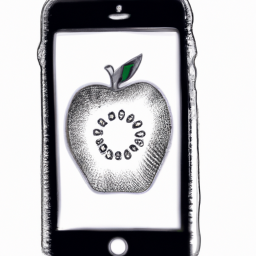



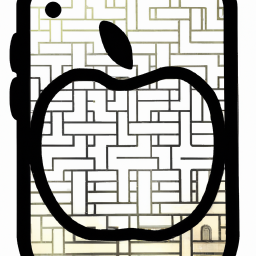

Terms of Service Privacy policy Email hints Contact us
Made with favorite in Cyprus