How to Troubleshoot Unresponsive iPhone Screen Issues
Having trouble with your iPhone's unresponsive screen? This article can help you troubleshoot the issue and get your device working again in no time.

Having an unresponsive iPhone screen can be a huge inconvenience. Whether you're trying to check your notifications, answer a text, or play a game, not being able to access your iPhone can be incredibly frustrating.
Fortunately, there are a few simple steps you can follow to troubleshoot unresponsive iPhone screen issues. This article will cover the steps you need to take to get your iPhone up and running again.
1. Check If the Screen is Locked
The first step is to check if the screen is locked. If the screen is locked, then the iPhone will not respond to any inputs. To check if the screen is locked, press the power button on the side of the iPhone. If the screen lights up and you're prompted to enter your password, then the screen was locked. After entering your password, the iPhone should be unlocked and responsive.
2. Force Restart the iPhone
If the screen is not locked, then the next step is to force restart the iPhone. This can be done by pressing and holding the power and home buttons together for 10 seconds. After 10 seconds, the iPhone should restart and the screen should be responsive.
3. Check for Software Updates
If the force restart didn't work, then the next step is to check for software updates. Outdated software can cause a number of issues, including unresponsive iPhone screens. To check for software updates, open the Settings app on your iPhone and tap on the General tab. From there, tap on Software Update and if any updates are available, they will be listed. If there are any updates available, download and install them and then check if the screen is responsive.
4. Restore the iPhone
If the software updates didn't work, then the next step is to restore the iPhone. This will erase all of the data on the iPhone, so make sure to back up your data before proceeding. To restore the iPhone, open the Settings app and tap on the General tab. From there, tap on Reset and then tap on Erase All Content and Settings. After the iPhone has been reset, the screen should be responsive.
5. Contact Apple Support
If none of the above steps worked, then the last resort is to contact Apple Support. Apple Support can help diagnose the issue and provide further instructions on how to fix it.
In conclusion, unresponsive iPhone screens can be incredibly frustrating. Fortunately, there are a few simple steps you can follow to troubleshoot the issue. The first step is to check if the screen is locked. If it isn't, then you can try force restarting the iPhone, checking for software updates, restoring the iPhone, or contacting Apple Support.




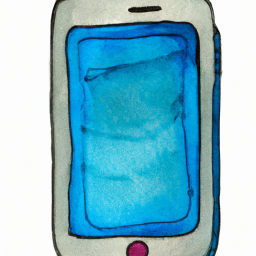
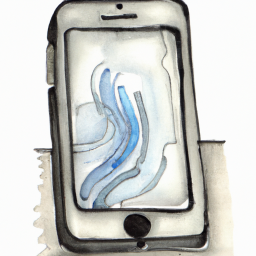


Terms of Service Privacy policy Email hints Contact us
Made with favorite in Cyprus