How to Unblock Numbers on an iPhone
Having trouble unblocking numbers on your iPhone? This article will show you how to easily unblock numbers on your iPhone, so you can start receiving calls from them again.
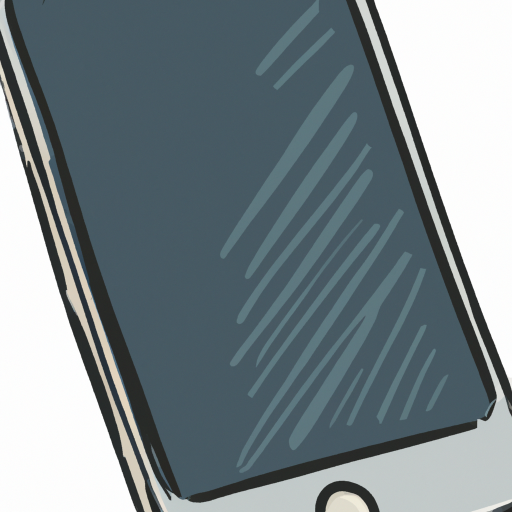
There are a variety of reasons why you may want to unblock numbers on your iPhone. Whether you’ve blocked someone accidentally or you’ve simply changed your mind about wanting to block them, it’s important to know how to unblock numbers on your iPhone. Fortunately, unblocking numbers is a relatively straightforward process, and can be done in a few simple steps.
Step 1: Open the “Settings” App
The first step to unblocking numbers on your iPhone is to open the “Settings” app. This can be done by tapping the icon that looks like a gear wheel, which can usually be found on the home screen.
Step 2: Select “Phone”
Once the “Settings” app is open, you’ll need to scroll down and select “Phone”. This will bring up a new page that contains a number of options related to the Phone app on your iPhone.
Step 3: Select “Call Blocking & Identification”
On the “Phone” page, you’ll need to scroll down and select “Call Blocking & Identification”. This will open a new page that contains a list of all of the numbers currently blocked on your iPhone.
Step 4: Select the Number You Wish to Unblock
Once you’ve opened the “Call Blocking & Identification” page, you’ll need to scroll through the list to find the number you wish to unblock. Once you’ve located the number, simply tap on it to select it.
Step 5: Tap “Unblock”
Once the number is selected, you’ll be presented with a few options. One of these options will be “Unblock”. Simply tap on this option to unblock the number.
Step 6: Confirm the Unblock
Once you’ve tapped the “Unblock” option, you’ll be prompted to confirm that you wish to unblock the number. Tap “Unblock” again to confirm the unblock.
Once you’ve completed these steps, the number will be successfully unblocked from your iPhone. The person or organization associated with the number will once again be able to call and text you, unless they have been blocked by a different means (such as Do Not Disturb).
It’s important to note that unblocking a number does not guarantee that the person or organization will be able to contact you. Your iPhone may still reject calls and texts from the number due to other settings, such as Do Not Disturb, or if you have enabled any third-party call blocking apps.
It’s also important to note that unblocking a number will not restore any messages that were blocked prior to the unblock. If you’d like to view any messages that were blocked before you unblocked the number, you’ll need to manually review each message in the “Blocked Messages” section of the Messages app.
In conclusion, unblocking numbers on an iPhone is relatively straightforward and can be done in a few simple steps. By following the steps outlined above, you can easily unblock any number that has been blocked on your iPhone. Just remember that unblocking a number does not guarantee that the person or organization associated with the number will be able to contact you, as your iPhone may still reject calls and texts due to other settings.

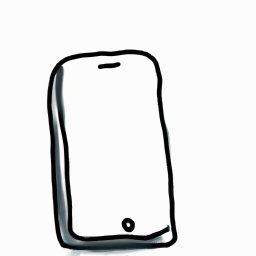

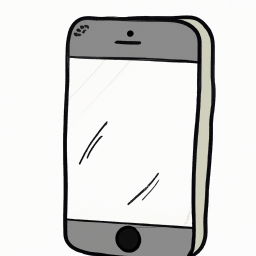




Terms of Service Privacy policy Email hints Contact us
Made with favorite in Cyprus