How to Unblock Websites on an iPhone
Unblocking websites on an iPhone can be a tricky task, but this article will show you a few simple steps to get the job done quickly and easily!

Using an iPhone can be a great way to stay connected to the world around you. Whether it’s to keep up with the news, check in with your friends, or shop online, the iPhone makes it easy to stay connected. However, sometimes you may find that you are unable to access certain websites due to blocked content. This can be frustrating and can limit your access to information. Fortunately, there are some ways to unblock websites on an iPhone.
1. Check Your Network Connection
The first step to unblocking websites on an iPhone is to check your network connection. If your phone is not connected to a Wi-Fi network, try connecting to one. If you are already connected to a Wi-Fi network, try disconnecting and reconnecting to the same network or connecting to a different Wi-Fi network. You may also want to try toggling the Airplane Mode on and off on your phone.
2. Reset Network Settings
If your network connection is stable but you are still unable to access certain websites, you may need to reset your network settings. To do this, go to Settings > General > Reset > Reset Network Settings. This will reset your Wi-Fi passwords, VPN settings, and cellular settings. After resetting your network settings, you should be able to access websites that were previously blocked.
3. Use a VPN
A VPN (Virtual Private Network) is a service that encrypts your internet traffic and routes it through a secure server. This can be a great way to unblock websites on an iPhone, as it will make it appear as if you are accessing the website from a different location. There are many VPN services available, both free and paid. Before using a VPN, make sure to read the terms of service carefully to make sure that it is not against the law in your country.
4. Change DNS Settings
If a website is blocked by your ISP (Internet Service Provider), you may be able to unblock it by changing your DNS settings. This can be done by going to Settings > Wi-Fi > Your Network > Configure DNS and changing the DNS setting to a public DNS server. There are many public DNS servers available, such as Google’s DNS or Cloudflare’s DNS.
5. Use a Proxy Server
A proxy server is a server that acts as an intermediary between your computer and the internet. By using a proxy server, you can unblock websites on an iPhone by routing your traffic through a different server. There are many free proxy servers available, but be sure to check the terms of service before using one.
6. Use a Web Proxy
A web proxy is a service that allows you to access blocked websites without installing any software. Web proxies are easy to use and can be a great way to unblock websites on an iPhone. There are many web proxies available, both free and paid.
Unblocking websites on an iPhone can be a challenge, but with a little bit of effort and some of the tips listed above, you should be able to gain access to the websites you need. Remember to always check with your network administrator before making any changes to your network settings.
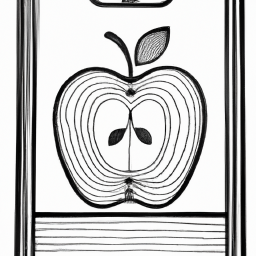





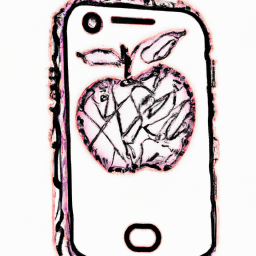
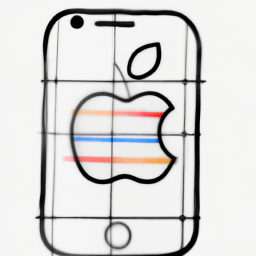
Terms of Service Privacy policy Email hints Contact us
Made with favorite in Cyprus