How to Unlock an iPhone Without a Passcode or Face ID
Unlocking your iPhone without a passcode or Face ID can be a tricky process. Read this article to learn some helpful tips for bypassing your locked device.

It’s a common scenario, you’ve forgotten the passcode or face ID to your iPhone. Without it, you’re unable to use your device, access apps, or even make a call. Thankfully, this isn’t a total dead end. There are a few ways to unlock your iPhone without a passcode or face ID.
Using iTunes
If you’ve previously synced your iPhone to iTunes, you can reset your iPhone and unlock it without the passcode. This process will erase all your data, including photos, videos, music, contacts, and calendar events.
Step 1: Open iTunes on your computer and disconnect your iPhone
Open iTunes on your Mac or PC, then disconnect your iPhone from your computer.
Step 2: Connect your iPhone to your computer and force restart it
Connect your iPhone to your computer, then force restart your iPhone. To do this, press and hold both the Sleep/Wake and Home buttons, until you see the Apple logo.
Step 3: When iTunes detects your iPhone in recovery mode, click Restore
When iTunes detects your iPhone in Recovery Mode, it will prompt you to restore your iPhone. Click Restore.
Step 4: When the process is finished, your iPhone will be unlocked
Once the restore process is finished, iTunes will inform you that your iPhone has been restored to factory settings. Your iPhone will be unlocked and you’ll be able to set it up as a new device.
Using iCloud
If you’ve previously enabled Find My iPhone on your device, you can use iCloud to reset your iPhone and unlock it without a passcode. This process will erase all your data, including photos, videos, music, contacts, and calendar events.
Step 1: Log into iCloud
Go to iCloud.com and log in with your Apple ID and password.
Step 2: Select Find My iPhone
Once you’ve logged in, select Find My iPhone.
Step 3: Select All Devices and select your iPhone
Select All Devices, then select your iPhone from the list of devices.
Step 4: Select Erase iPhone
Once your iPhone is selected, select Erase iPhone. This will erase all your data and unlock your device.
Step 5: When the process is finished, your iPhone will be unlocked
Once the erase process is finished, your iPhone will be unlocked and you’ll be able to set it up as a new device.
These are the two most common ways to unlock your iPhone without a passcode or face ID. If you’ve forgotten your passcode or face ID, these methods can help you regain access to your device. However, it’s important to note that these methods will erase all your data, including photos, videos, music, contacts, and calendar events. So be sure to back up your data before attempting to unlock your device.
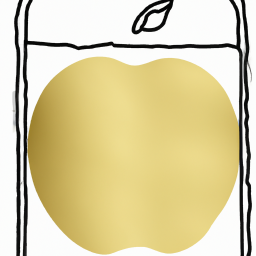
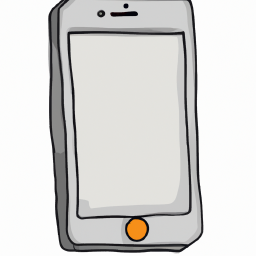

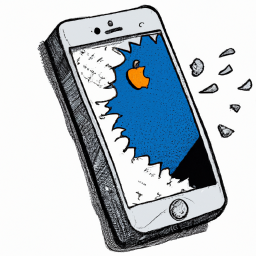

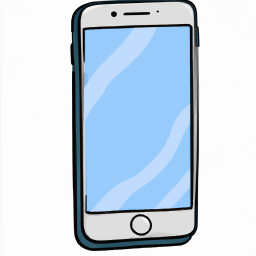


Terms of Service Privacy policy Email hints Contact us
Made with favorite in Cyprus