How to Update Your Browser on an iPhone
Updating your browser on an iPhone is easy and only takes a few steps. Let's get your phone up to date and running smoothly!
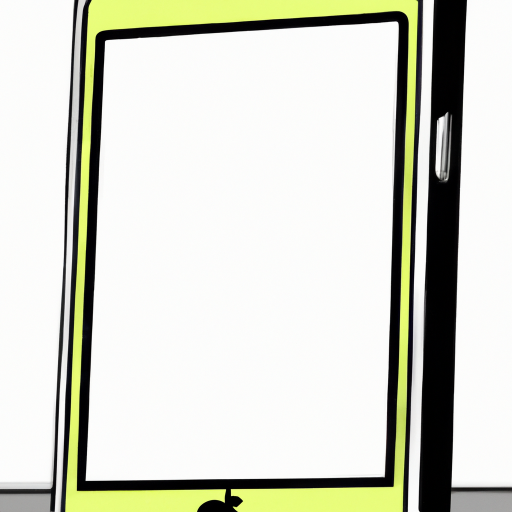
Updating your browser on an iPhone is an important step to ensure that you are taking advantage of the latest features and security updates. Unfortunately, many people don't realize that they need to update their browser, or they simply don't know how. Fortunately, updating your browser on an iPhone is easy and can be done in a few simple steps.
Step 1: Open the App Store
The first step is to open the App Store. You can do this by tapping the App Store icon on the home screen of your iPhone.
Step 2: Find the Browser App
Once the App Store is open, you will need to search for the browser app that you want to update. To do this, simply type the name of the browser into the search bar at the top of the App Store.
Step 3: Tap the App
Once you have found the app, tap on it to open the app page.
Step 4: Check for Updates
On the app page, you should see an option to "Update" or "Open". If you see the "Open" option, that means that the app is already up to date. If you see the "Update" option, that means that an update is available and you should tap the "Update" button.
Step 5: Wait for the Update to Download
Once you have tapped the "Update" button, the update will begin to download. Depending on the size of the update, this could take a few minutes.
Step 6: Open the Updated App
Once the update has finished downloading, you can open the updated app by tapping the "Open" button. You should now be running the most recent version of the browser.
Updating your browser on an iPhone is an important step in keeping your device secure and taking advantage of the latest features. By following the steps outlined above, you can easily update your browser in a few simple steps. It is important to note that it is also important to update other apps on your iPhone to ensure that you are taking advantage of the latest features and security updates.








Terms of Service Privacy policy Email hints Contact us
Made with favorite in Cyprus