How to Use Google Photos on an iPhone
Google Photos is a great way to store, organize and share photos on your iPhone! Learn how to use the app and make the most of your photos with our easy-to-follow guide.

Google Photos is an incredibly useful app for storing, organizing and sharing your photos and videos. It's available on both Android and iOS devices, and it's incredibly easy to use. Whether you're an iPhone user who wants to make use of the app's features or an Android user who wants to learn how to use it on an iPhone, this guide will show you how to get the most out of Google Photos on your device.
Step 1: Download the App
The first step is to download the Google Photos app onto your iPhone. This can be done by opening the App Store and searching for “Google Photos”. Once you find the app, click the “Get” button to download and install it.
Step 2: Sign In
Once the app has been installed, open it and you will be prompted to sign in with your Google account. If you already have a Google account, enter your username and password to log in. If you don’t have an account, you can easily create one right from the app.
Step 3: Create Your Library
When you open the app for the first time, you will be prompted to create your library. This library is where all of your photos and videos will be stored. You can choose to store them on your device or in the cloud.
Step 4: Upload Your Photos and Videos
Once you’ve created your library, you can start uploading your photos and videos. You can upload them from your device, from Google Drive, or from other sources such as Dropbox and Flickr. When you upload photos or videos from your device, you can choose to store them in the cloud or just on your device.
Step 5: Organize Your Photos and Videos
Google Photos makes it easy to organize your photos and videos. You can create albums, add tags, and make collections. You can also create shared albums and share them with friends and family.
Step 6: Edit Your Photos and Videos
Google Photos has a powerful editing tool that you can use to make quick edits to your photos and videos. The app has a variety of filters, adjustment tools, and other effects that you can use to make your photos and videos look their best.
Step 7: Backup and Sync
Google Photos makes it easy to back up and sync your photos and videos. You can choose to back up all of your photos and videos or just select ones. You can also sync your photos and videos across multiple devices, so that you can access them on any device.
Step 8: Take Advantage of Google Photos’ Other Features
Google Photos also has a variety of other features that you can take advantage of. You can search for photos and videos, view your memories, and even create animations and movies.
Google Photos is a powerful app that can help you store, organize, and share your photos and videos. Whether you’re an iPhone user or an Android user, it’s easy to get the most out of the app. By following the steps above, you can quickly get up and running with Google Photos on your device.
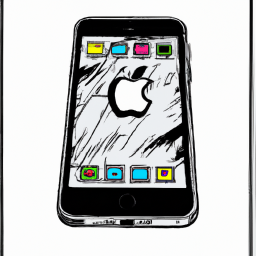



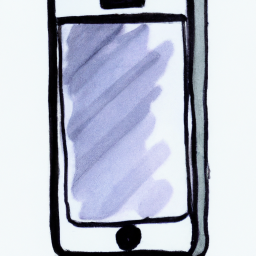

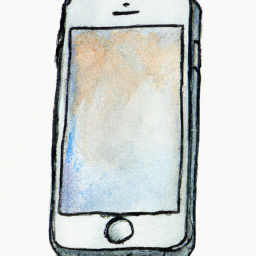
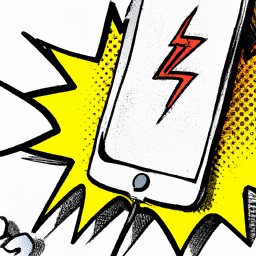
Terms of Service Privacy policy Email hints Contact us
Made with favorite in Cyprus