How to Use Screen Recording on iPhone
This article will guide you through the steps of screen recording on your iPhone, so you can capture and share your favorite moments with ease! Learn how to use this helpful feature today!

Screen recording on iPhone is a powerful feature that allows you to capture video of any app or game on your phone. It can be used for creating tutorials, streaming your gameplay, or just for recording an important moment. It’s also a great way to share your iPhone experience with friends and family.
The latest iPhones come with a built-in screen recording feature, so you can start recording with just a few taps. So, let’s take a look at how you can use this feature to capture video of your iPhone apps and games.
Step 1: Enable Screen Recording
Before you can start recording your iPhone’s screen, you need to enable the screen recording feature. To do this, go to the Settings app and tap on the Control Center option. Then, scroll down to the “More Controls” section and tap on the “Screen Recording” option.
Step 2: Activate Control Center
Once you’ve enabled the screen recording feature, you need to activate the Control Center to access it. To do this, simply swipe down from the top right corner of your screen (or swipe up from the bottom of the screen for older iPhones).
Step 3: Start Recording
Once the Control Center is open, you should see a button labeled “Screen Recording.” Tap on this button to start recording your iPhone’s screen. You can also press and hold the button to access additional options such as recording audio, setting a timer, and more.
Step 4: Stop Recording
When you’re done recording, simply tap on the red status bar at the top of your screen to stop recording. You’ll then be able to view the video you’ve just recorded in the Photos app.
Step 5: Share Your Screen Recording
Once you’ve recorded your iPhone’s screen, you can easily share it with your friends and family. To do this, open the Photos app and find the video you just recorded. Then, tap on the Share button and select how you want to share the video. You can send it via Messages, email, or post it to a social media platform.
Screen recording is a great way to capture video of any app or game on your iPhone. It’s easy to set up and use, so you can start recording with just a few taps. So, if you want to share your iPhone experience with others, screen recording is the perfect way to do it.
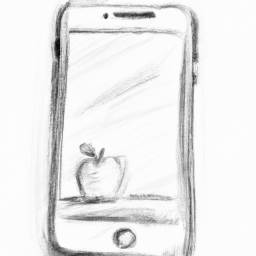


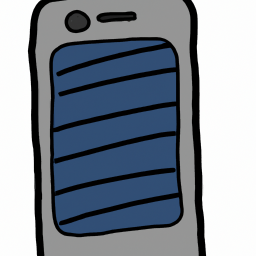




Terms of Service Privacy policy Email hints Contact us
Made with favorite in Cyprus