How to Use the Magnifier Tool on an iPhone
Experience the full potential of your iPhone's display with the Magnifier tool! Learn easy steps to activate and customize it for your needs.

The Magnifier tool on the iPhone is an incredibly useful feature that can be used to magnify small text and other objects. It can also be used to take pictures of magnified items, making it a great tool for studying and exploring the world around us. In this article, we'll explore how to use the Magnifier tool on an iPhone.
Step 1: Activate the Magnifier Tool
The Magnifier tool is not enabled by default on the iPhone. To activate it, head to Settings > General > Accessibility > Magnifier. Tap the toggle switch next to Magnifier to turn it on.
Step 2: Open the Magnifier Tool
Once the Magnifier tool is enabled, you can open it from anywhere on your iPhone. To do this, head to the Control Center (swipe up from the bottom of the screen) and tap on the Magnifier icon. This will open the Magnifier tool.
Step 3: Adjust the Magnification Level
The Magnifier tool allows you to adjust the magnification level from 1x to 10x. To adjust the magnification level, use the slider at the bottom of the Magnifier tool. You can also use the "+" and "-" buttons to fine-tune the magnification level.
Step 4: Focus the Magnifier Tool
Once you have adjusted the magnification level, you need to focus the Magnifier tool on the object you want to magnify. To do this, simply tap and hold on the object or text you want to magnify. This will bring it into focus.
Step 5: Take a Picture of the Magnified Object
The Magnifier tool also allows you to take a picture of the magnified object. To do this, tap the camera icon at the bottom of the Magnifier tool. This will take a picture of the magnified object. You can then save the image to your iPhone or share it with someone else.
Step 6: Exit the Magnifier Tool
When you are finished using the Magnifier tool, you can exit it by tapping the X icon at the top of the Magnifier tool. This will close the Magnifier tool and take you back to the app you were previously using.
The Magnifier tool on the iPhone is a great tool for magnifying small objects and text. It can also be used to take pictures of magnified objects, making it a great tool for studying and exploring the world around us. Using the steps above, you can easily use the Magnifier tool on your iPhone.





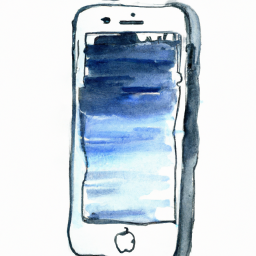


Terms of Service Privacy policy Email hints Contact us
Made with favorite in Cyprus