How to Use Your iPhone to Listen to the Radio
Love listening to the radio? Now you can do it on the go with your iPhone! Learn how to tune in to your favorite stations with this helpful guide.

If you have an iPhone, you can use it to listen to the radio. This can be a great way to stay up to date with the latest news, music, and sports. It can also be a great way to fill up spare time, or just relax when you’re feeling bored. Here’s a step-by-step guide on how to use your iPhone to listen to the radio.
Step 1: Install a Radio App
The first step is to install a radio app on your iPhone. There are many different apps available, so you’ll want to do some research to find the one that best fits your needs. Look for an app with a large selection of stations, easy navigation, and good sound quality. Some popular radio apps include TuneIn Radio, iHeartRadio, and Radio.com.
Step 2: Find a Station
Once you’ve installed a radio app on your iPhone, you’ll need to find a station. Most radio apps have a search bar at the top of the screen, so you can type in the name of the station you’re looking for. You can also browse the list of available stations by genre, location, or language.
Step 3: Listen to the Station
Once you’ve found a station, it’s time to start listening. Tap the play button to start streaming the station. The app may take a few seconds to load the station, but once it does, you should be able to listen to the radio.
Step 4: Adjust the Volume
Once you’re listening to a station, you can adjust the volume using the volume buttons on your iPhone. You can also use the volume slider in the radio app if you need more precise control over the volume.
Step 5: Record the Station
Some radio apps allow you to record the station you’re listening to. This can be a great way to save a favorite song or talk show for later. To record a station, look for the “Record” button in the app. Some apps may also allow you to set up recordings in advance, so you can record a show even if you’re not listening to it live.
Step 6: Share the Station
If you’re listening to a great station, you can share it with your friends. Most radio apps have a “Share” button, which allows you to share the station on social media or via text message. You can also use the app to create a custom link that you can share with anyone.
Step 7: Explore Other Features
Many radio apps have additional features that you can use to enhance your listening experience. For example, some apps allow you to create custom playlists, set up notifications for new songs, and save favorite stations. Take some time to explore the app and see what features it has to offer.
Using your iPhone to listen to the radio can be a great way to stay up to date with the latest news, music, and sports. With just a few taps, you can find a station that’s right for you and start listening. Keep in mind that you may need to install a radio app before you can start listening. Most apps are free, so you won’t have to pay anything in order to get started. Once you’ve installed an app, you can use it to find a station, listen to the radio, adjust the volume, record the station, share it with your friends, and explore the app’s other features. With a bit of practice, you’ll soon be an expert at using your iPhone to listen to the radio.

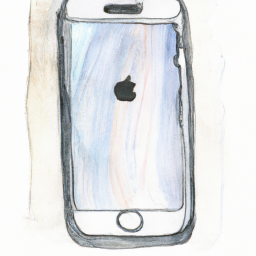






Terms of Service Privacy policy Email hints Contact us
Made with favorite in Cyprus