How to View PDF Files on an iPhone
This article provides easy instructions on how to view PDF files on an iPhone, so you can conveniently read your favorite documents on the go. Get started now and enjoy the convenience of reading PDFs on your iPhone!

PDF stands for Portable Document Format, a file format created by Adobe Systems in the early 1990s. It's a popular format for documents, forms, and other data that is intended to be read online or printed. Many people use their iPhones to view PDF files, but it can be tricky to know how to open and view them. In this article, we'll explain how to view PDF files on an iPhone.
Step 1: Download and Install an App
The first step to viewing PDF files on your iPhone is to download and install a PDF-viewing app. There are many different apps available, both free and paid. Some popular options include Adobe Acrobat Reader, PDF Reader Pro, and Apple's iBooks. It's best to read reviews and do some research before selecting an app. Once you've chosen an app, simply download it from the App Store and follow the instructions to install it.
Step 2: Sync PDF Files to Your iPhone
Once you have an app installed, the next step is to sync the PDF files to your iPhone. This can be done in a few different ways. The most common method is to use iTunes. Connect your iPhone to your computer and open iTunes. Then, select your device and click on the “Apps” tab. Scroll down and select the PDF viewer app you downloaded. Then, click “Add” and select the PDF files you want to sync. Once the files have been added, click “Apply” and your PDF files will be synced to your iPhone.
Another option is to use iCloud. You can upload your PDF files to iCloud and then access them on your iPhone. To do this, log into iCloud on your computer and select the “iCloud Drive” option. Then, click “Upload” and select the PDF files you want to access. Once they are uploaded, they will be available on any device that is connected to your iCloud account.
You can also email PDF files to yourself. Simply open the PDF file on your computer, click “Share” and select the “Mail” option. Enter your email address and then send the file. Then, open the email on your iPhone and tap the file attachment. This will open the PDF file in the PDF viewer app.
Step 3: Open and View the PDF File
Once you have the PDF file synced to your iPhone, you can open and view it. Open the PDF viewer app and select the file you want to view. Depending on the app, you may have to select the “Open in” option to open the file in the app. Once it opens, you can view the file.
Most PDF viewer apps allow you to zoom in and out, search for text, and even highlight text. You can also add bookmarks, notes, and comments to the file. If you need to print or save the file, you can do this from the app as well.
Step 4: Delete the PDF File
When you are done viewing the PDF file, it's important to delete it from your iPhone. To delete the file, open the PDF viewer app and select the file you want to delete. Then, look for the “Delete” or “Remove” option. This will delete the file from your iPhone, freeing up space on your device.
If you used iTunes or iCloud to sync the PDF file, you will need to delete the file from those services as well. To do this, open iTunes or iCloud and select the file you want to delete. Then, look for the “Delete” or “Remove” option and the file will be deleted.
In conclusion, it's easy to view PDF files on an iPhone. All you need to do is download and install a PDF viewer app, sync the PDF file to your iPhone, open and view the file, and then delete it when you are done. With these steps, you can easily view PDF files on your iPhone.


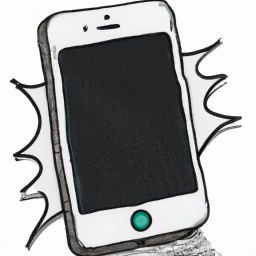


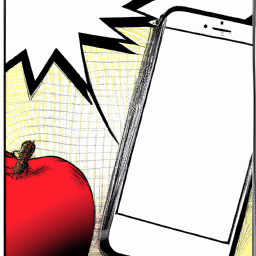

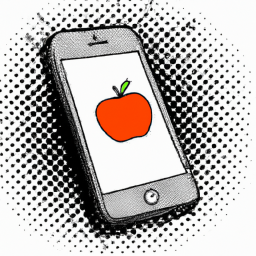
Terms of Service Privacy policy Email hints Contact us
Made with favorite in Cyprus