Managing Subscriptions on Your iPhone: A Step-by-Step Guide
This helpful guide provides an easy step-by-step process for managing subscriptions on your iPhone. It'll help you stay organized and up-to-date with all your subscriptions.

Subscriptions are a great way to stay up to date with your favorite apps and services. But if you’re not careful, they can quickly become a financial drain. Fortunately, Apple makes it easy to manage your subscriptions on your iPhone. Here’s a step-by-step guide to help you get the most out of your subscriptions.
Step 1: View Your Subscriptions
The first step is to view all of your active subscriptions. To do this, open the Settings app and tap your name at the top of the screen. On the next page, tap “Subscriptions,” and you’ll see a list of all your active subscriptions.
Step 2: Review Your Subscriptions
Now that you can see all your active subscriptions, it’s time to review them. Take a few minutes to look over the list and decide which subscriptions you want to keep and which ones you want to cancel.
Step 3: Manage Your Subscription
Once you’ve identified the subscriptions you want to keep and the ones you want to cancel, you can manage them individually. To do this, tap the subscription you want to manage and then tap “Cancel Subscription” or “Renew Subscription.”
Step 4: Set Up Auto-Renewal
Most subscriptions offer the option to automatically renew each month or year. This is a great way to ensure that you don’t forget to renew your subscription. To turn on auto-renewal, tap the subscription you want to manage, and then toggle “Auto-Renewal” to the “on” position.
Step 5: Track Your Subscriptions
Once you’ve set up auto-renewal for your subscriptions, it’s important to keep track of them. You can do this by setting up reminders in the Calendar app. Every month or year, you’ll get a reminder to review your subscriptions and make sure that everything is up to date.
Step 6: Monitor Your Spending
Finally, it’s important to monitor your spending on subscriptions. To do this, open the App Store app and tap your name at the top of the screen. On the next page, tap “Subscriptions,” and you’ll see a list of all your active subscriptions. Scroll to the bottom of the page to view your total subscription spending for the month.
Managing your subscriptions on your iPhone doesn’t have to be complicated. By following these steps, you can easily keep track of your subscriptions and make sure that they’re not draining your wallet. Take the time to review your subscriptions, set up auto-renewal, and monitor your spending, and you’ll be sure to get the most out of your subscription services.
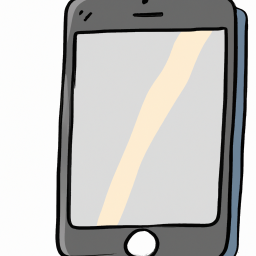






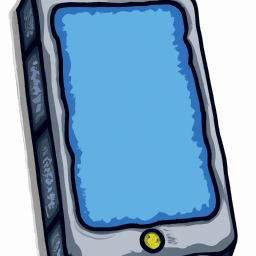
Terms of Service Privacy policy Email hints Contact us
Made with favorite in Cyprus