Optimizing Performance on Your iPhone: Tips to Speed Up Your Device
Getting your iPhone to perform at its best doesn't have to be a hassle - check out our great tips to help you speed up your device and improve its overall performance!

Whether you’re an iPhone enthusiast or just an average user, you may have experienced slower performance or lagging on your device. It’s easy to assume that your iPhone is just getting old and slower, but this isn’t always the case. The good news is that it’s possible to speed up your iPhone without having to buy a new one. All it takes is a few simple steps to optimize your device’s performance.
Check Your Storage Space
Over time, your iPhone can become cluttered with apps, photos, videos, music, and more. This can cause your device to slow down, as it takes extra time to navigate through the clutter. The first step in optimizing your iPhone’s performance is to check your storage space. Go to the “Settings” app, then tap “General” and “iPhone Storage” to view your available storage space. If your device is low on storage, it’s time to start clearing up some space.
Uninstall Unused Apps
Unused apps are one of the biggest culprits when it comes to cluttering up your device. If you’ve installed apps that you no longer use, it’s time to get rid of them. To uninstall an app, press and hold the app icon until it starts to wiggle. Tap the “X” to delete the app, and then press the “Home” button to save the changes.
Delete Photos and Videos
Photos and videos can take up a lot of storage space, so if your device is low on storage, it’s a good idea to delete any that you no longer need. You can bulk delete photos by going to the “Photos” app and tapping “Albums”, then “All Photos”. Tap “Select” at the top right corner, then tap each photo you want to delete. When you’re done, tap “Delete” to remove the photos from your device.
Disable Background App Refresh
The “Background App Refresh” feature is designed to keep apps running in the background, even when you’re not using them. This can be useful for certain apps, but it can also take up extra resources and cause your device to slow down. To disable it, go to the “Settings” app and tap “General”, then “Background App Refresh”. You can choose to disable the feature for all apps, or just for specific apps.
Clear Your Browser History and Cache
Your web browser stores a lot of information, such as cookies, cached images, and history. Over time, this can cause your browser to slow down and take up extra resources. To clear your browser history and cache, go to the “Settings” app, then tap “Safari”. Tap “Clear History and Website Data” to delete the information from your device.
Update Your Apps
Outdated apps can also cause your device to slow down. To make sure your apps are up-to-date, go to the “App Store” and tap “Updates”. You will see a list of any apps that need to be updated. Tap “Update All” to install the latest versions of the apps.
Update Your iOS
Your iPhone’s performance can also be affected by outdated software. To make sure you have the latest version of iOS, go to the “Settings” app, then tap “General” and “Software Update”. If an update is available, you will see a message with instructions on how to install it.
Reset Your Device
If none of the above steps have improved your device’s performance, it may be time to reset your iPhone. This will erase all of your data and settings, so make sure you have backed up your device before proceeding. To reset your device, go to the “Settings” app, then tap “General” and “Reset”. Tap “Erase All Content and Settings” to confirm the reset.
By following these simple steps, you can optimize your iPhone’s performance and speed up your device. If you’re still having issues, it may be time to consider getting a new iPhone.



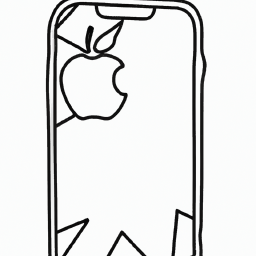

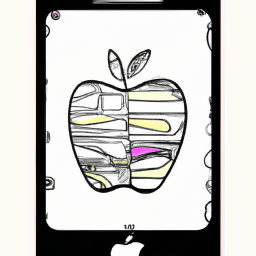


Terms of Service Privacy policy Email hints Contact us
Made with favorite in Cyprus