Quick Guide to Deleting Contacts on iPhone
This article provides an easy to follow guide on how to quickly and easily delete contacts from your iPhone. Save time and get rid of unwanted contacts with this helpful guide!

Deleting contacts from an iPhone can be a tricky task, but it's important to do so in order to keep your contacts list up to date. This quick guide will walk you through the steps of deleting a contact from your iPhone.
Step 1: Open the “Contacts” App
The first step is to open the contacts app on your iPhone. To do this, tap the “Contacts” icon, which is usually located in the bottom left corner of the home screen. If it is not there, you can swipe left or right to find it.
Step 2: Find the Contact You Want to Delete
Once you have opened the “Contacts” app, you can either search for the contact you want to delete, or scroll through your contacts list to find them. Once you have found the contact you want to delete, tap on it to open the contact profile.
Step 3: Open the Contact Menu
Once you have opened the contact profile, you will see a menu on the bottom of the screen. Tap the “Edit” button to open the contact menu.
Step 4: Tap the “Delete Contact” Button
In the contact menu, you will see a button labeled “Delete Contact”. Tap this button and a prompt will appear confirming that you want to delete the contact from your iPhone.
Step 5: Confirm the Contact Deletion
Once you have tapped the “Delete Contact” button, a prompt will appear asking you to confirm that you want to delete the contact. Tap “Delete Contact” again to confirm the deletion.
Step 6: Your Contact Is Now Deleted
Once you have confirmed the contact deletion, the contact will be removed from your contacts list. You can now close the contacts app and your contact list will be up to date.
Deleting contacts from your iPhone is a simple task that can be done in just a few steps. By following the steps outlined above, you can quickly and easily delete contacts from your iPhone. It's important to keep your contacts list up to date, and deleting contacts is a great way to do so.





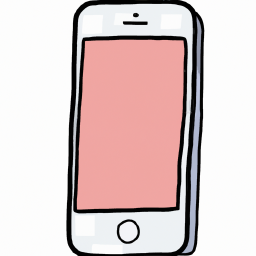

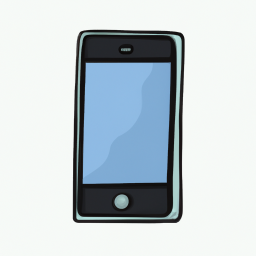
Terms of Service Privacy policy Email hints Contact us
Made with favorite in Cyprus