Quick Guide to Transferring Notes from iPhone to iPhone
This article provides a step-by-step guide to quickly and easily transfer notes from one iPhone to another. It's the perfect resource for those looking to move their notes from one device to another.

Transferring notes from one iPhone to another can be a daunting task. Whether you’re switching to a new phone or just want to sync notes between two devices, it is possible to do this with a few simple steps. Here is a quick guide to transferring notes from iPhone to iPhone.
Set Up iCloud
The first step to transferring notes from one iPhone to another is to set up iCloud on both devices. iCloud is Apple’s cloud storage service, which allows you to sync data between your various Apple devices. To set up iCloud, open the Settings app on both devices, select your name at the top of the page, and then select iCloud. From here, you can enter your Apple ID and password and toggle on the “Notes” option.
Turn On Notes Syncing
Once iCloud is set up on both devices, you need to turn on notes syncing. To do this, open the Settings app on both phones, select your name at the top of the page, and then select “iCloud”. On the iCloud page, toggle on the “Notes” option. This will allow the notes on your iPhone to be synced with iCloud and then to the other device.
Transfer Notes
Once you have set up iCloud and turned on notes syncing, you can begin to transfer your notes from one device to the other. To start, open the Notes app on both iPhones. On the device with the notes that you want to transfer, select the “Edit” option in the upper-right corner of the screen. From here, you can select the notes that you want to transfer and then select the “Share” icon in the lower-left corner of the screen.
On the other device, select the “Share” icon in the lower-left corner of the screen. This will bring up a list of options, including “iCloud”. Select “iCloud” and then select the “Add” option in the upper-right corner of the screen. This will add the notes from the other device to your notes list.
Verify Notes Are Synced
Once you have transferred the notes, you need to make sure that they have been synced to both devices. To do this, open the Notes app on both devices. The notes that you transferred should be visible on both devices. If you do not see the notes on both devices, try toggling the “Notes” option off and on in the iCloud settings on both devices. This should force the notes to sync between the two devices.
Conclusion
Transferring notes from one iPhone to another is a relatively easy task. With a few simple steps, you can set up iCloud and sync notes between two devices. Once you have set up iCloud and turned on notes syncing, you can transfer notes from one device to the other. Finally, make sure that the notes have been synced to both devices by checking the Notes app.



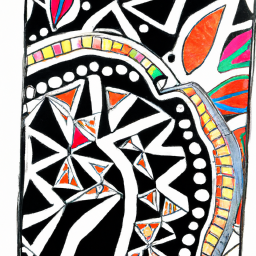
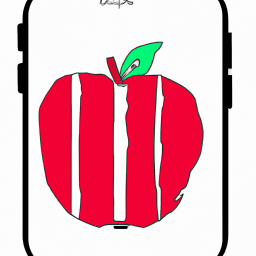



Terms of Service Privacy policy Email hints Contact us
Made with favorite in Cyprus