Recording Music on Your iPhone: A Step-By-Step Guide
Recording music on your iPhone has never been easier! Check out this step-by-step guide to start capturing your music today.

Recording music on your iPhone can be a great way to capture ideas, practice, or simply enjoy some time making music. With the right apps and equipment, you can record audio directly on your iPhone, and even create multi-track recordings. Here is a step-by-step guide to get you started.
Step 1: Gather Your Gear
The first step in recording music on your iPhone is to gather the necessary gear. You’ll need an iPhone, a microphone or instrument, and an audio interface.
If you want to record vocals or acoustic instruments, you’ll need a microphone. You can get a USB microphone that connects directly to your iPhone, or an XLR microphone that requires an audio interface. If you want to record electric instruments, you’ll need an instrument cable and a 1/4-inch adapter for your audio interface.
You’ll also need an audio interface. This is a device that connects your microphone or instrument to your iPhone, and allows you to record audio directly onto your device. Look for an audio interface with a USB or Lightning connector, so you can connect it directly to your iPhone.
Step 2: Connect Your Gear
Once you’ve gathered your gear, it’s time to connect it all together. Connect your microphone or instrument to your audio interface, and then connect your audio interface to your iPhone. Make sure everything is securely connected, and that all volume knobs are turned down.
Step 3: Download a Recording App
Next, you’ll need to download a recording app. There are a variety of apps available, so take some time to research which one is best for you. Look for an app that offers multi-track recording, multi-effects, and other features that can help you create professional-sounding recordings.
Step 4: Configure Your Settings
Once you’ve downloaded your app, it’s time to configure your settings. Open your recording app and go to the “Settings” menu. Here, you can adjust the recording quality, the input and output levels, and other settings. Make sure everything is set correctly before you start recording.
Step 5: Record Your Track
Now you’re ready to record your track. Put on your headphones, and press the “Record” button in your app. Play or sing your track, and make sure to keep the volume level consistent. When you’re done, press the “Stop” button and listen back to your recording.
Step 6: Mix and Master Your Track
Once you’ve recorded your track, you’ll need to mix and master it. This involves adjusting the levels of each track, adding effects, and balancing the overall sound. If you’re not familiar with mixing and mastering, there are plenty of tutorials online to help you get started.
Step 7: Export Your Track
Once you’ve mixed and mastered your track, you can export it to a file. Most recording apps allow you to export your track as a WAV, MP3, or other audio file format. Then, you can share your track with friends, upload it to streaming services, or just keep it for your own listening pleasure.
Recording music on your iPhone is a great way to capture ideas and practice. With the right gear and a good recording app, you can create professional-sounding recordings right on your device. Follow this step-by-step guide to get started, and have fun making music!

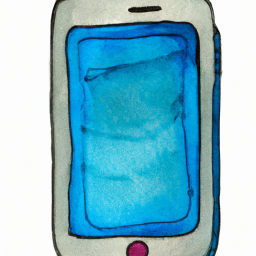
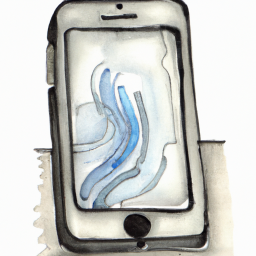


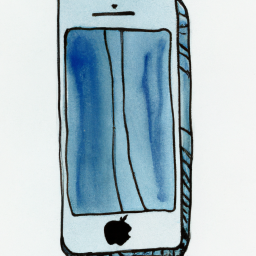
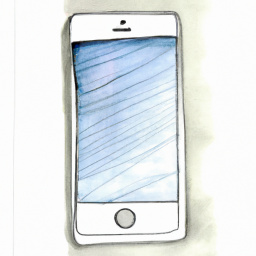

Terms of Service Privacy policy Email hints Contact us
Made with favorite in Cyprus