Restoring Contacts on iPhone from iCloud: A Step-by-Step Guide
This guide will show you how to easily restore contacts on your iPhone from iCloud. Just follow the step-by-step instructions to get your contacts back in no time!
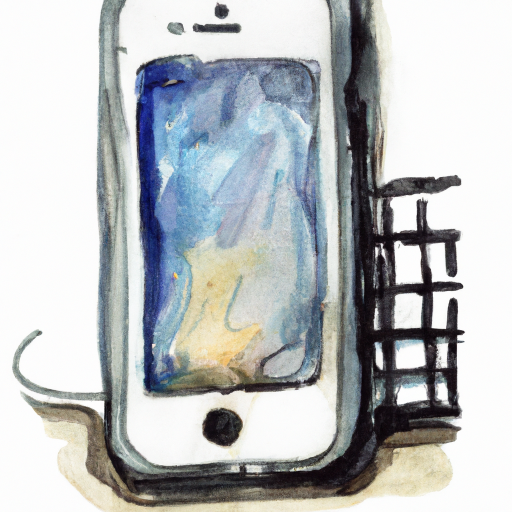
Restoring contacts on iPhone from iCloud is a simple but powerful process that can be used to recover lost contacts and other important data. iPhones are popular devices and many people rely on them for their daily activities. Unfortunately, it is possible to lose data due to a variety of factors, such as software issues, hardware malfunctions, or accidental deletion. In such cases, iCloud can be used to restore lost contacts on iPhone.
This step-by-step guide explains how to restore contacts on iPhone from iCloud in the most effective way.
Step 1: Update iOS
The first and most important step is to make sure that the iPhone is running the latest version of iOS. To check for updates, go to Settings > General > Software Update. If there is an available update, install it. Once the update is complete, restart the device and proceed to the next step.
Step 2: Sign in to iCloud
The next step is to sign in to iCloud. To do this, go to Settings > [Your Name] > iCloud and sign in using your Apple ID and password. If the Apple ID and password are not known, tap “Forgot Apple ID or Password?” and follow the instructions to recover them.
Step 3: Enable Contacts in iCloud
Once signed in to iCloud, tap “Contacts” and make sure that the switch is enabled. This will allow iCloud to back up and restore contacts on iPhone.
Step 4: Select “Restore from iCloud Backup”
The next step is to select “Restore from iCloud Backup”. To do this, go to Settings > General > Reset > Erase All Content and Settings. Then, confirm the action and select “Restore from iCloud Backup”.
Step 5: Select Backup
When prompted, select the backup that contains the contacts that need to be restored. Once the backup is selected, enter the Apple ID and password to continue.
Step 6: Wait for the Restore to Complete
Once the backup is selected, the restore process will begin. It may take a few minutes to complete, depending on the size of the backup. Make sure the device is connected to a reliable Wi-Fi network during this process.
Step 7: Check Contacts
When the restore process is complete, go to the Contacts app and check if the contacts have been restored. If not, repeat the steps above.
Restoring contacts on iPhone from iCloud is a simple but effective process. It can be used to recover lost contacts and other important data. Following the steps above will ensure that the process is done correctly and that the contacts are successfully restored.

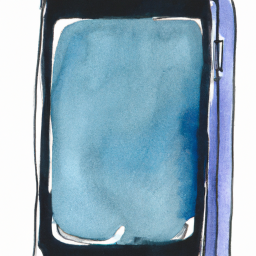





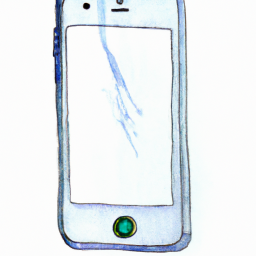
Terms of Service Privacy policy Email hints Contact us
Made with favorite in Cyprus