Step-by-Step Guide for Connecting a Canon Printer to an iPhone
This article provides a clear, easy-to-follow guide on how to connect your Canon printer to your iPhone. Get ready to enjoy the convenience of printing documents directly from your phone!
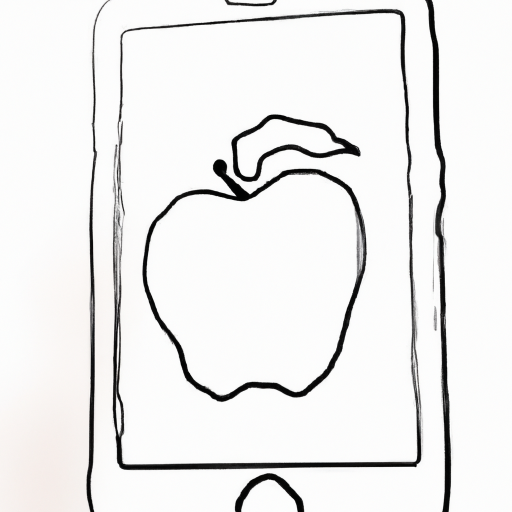
In this day and age, many of us rely on our smartphones to do nearly everything. Printing documents, pictures and other materials from your iPhone is no exception. Connecting a Canon printer to your iPhone is a simple process that can be done quickly with the right steps.
Step 1: Downloading and Installing the Canon PRINT Inkjet/SELPHY App
The first step to connecting your Canon printer to your iPhone is to download and install the Canon PRINT Inkjet/SELPHY app. This app is available for free on both the App Store and Google Play. Once you have downloaded the app, you will need to launch it and follow the on-screen instructions to complete the setup process.
Step 2: Connecting to Your Canon Printer
Once the Canon PRINT Inkjet/SELPHY app is installed and ready to go, you can start connecting your Canon printer to your iPhone. To do this, you will first need to make sure that both your printer and your iPhone are connected to the same Wi-Fi network. Once that is done, launch the Canon PRINT Inkjet/SELPHY app and select the “Connect Printer” option.
Step 3: Adding Your Printer
The next step is to add your printer to the app. To do this, you will need to select the “Add Printer” option. Once you have done this, the app will search for available printers on the same Wi-Fi network. Select your printer from the list and the app will automatically connect to it.
Step 4: Printing Documents and Photos
Now that your Canon printer is connected to your iPhone, you can start printing documents and photos. To do this, open up the document or photo you want to print and select the “Print” option. This will open up the Canon PRINT Inkjet/SELPHY app, where you can select the printer you want to use and the number of copies you want to print. Once you have done this, select the “Print” option and the document or photo will be printed.
Step 5: Disconnecting the Printer
Once you have finished printing, it is a good idea to disconnect your printer from the app. To do this, open up the Canon PRINT Inkjet/SELPHY app and select the “Disconnect Printer” option. This will disconnect the printer from your iPhone and make sure that no one else can access your printer.
Connecting a Canon printer to your iPhone is a simple process that can be done quickly with the right steps. All you need to do is download and install the Canon PRINT Inkjet/SELPHY app, connect to your printer, add it to the app, print documents and photos and then disconnect the printer. With these simple steps, you can start printing from your iPhone in no time.


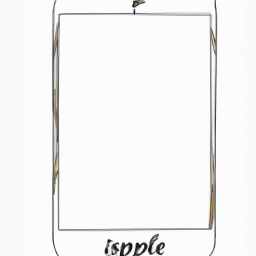





Terms of Service Privacy policy Email hints Contact us
Made with favorite in Cyprus