Step-by-Step Guide to Changing Your Yahoo Password on an iPhone
This helpful guide will walk you through the process of securely changing your Yahoo password on your iPhone. Have your account information ready and you'll be all set for a password update in no time!

Changing your Yahoo password on an iPhone is an easy and straightforward process. It is important to regularly update your password to keep your account secure and limit access to your personal information. This step-by-step guide will help you understand the process of changing your Yahoo password on an iPhone.
Step 1: Open the Yahoo app.
The first step is to open the Yahoo app on your iPhone. To do this, locate the app on your home screen and tap on it to open. If you do not have the Yahoo app installed on your iPhone, you can download and install it from the App Store.
Step 2: Log in to your Yahoo account.
Once the app is open, you will be prompted to log in to your Yahoo account. Enter your Yahoo username or email address, and then enter your current password. If you have forgotten your password, you can tap the “Forgot Password” link and follow the steps to reset it.
Step 3: Access the settings menu.
Once you have successfully logged in to your account, you will be taken to the main page of the app. To access the settings menu, tap the menu icon in the top left corner of the screen. This will open a list of options. Select “Settings” from the list.
Step 4: Access the account info page.
In the settings menu, you will see a list of options. Scroll down to the “Account Info” section and tap on it. This will open a page with your account information.
Step 5: Change your password.
Once you have opened the account info page, you will see a “Change Password” option. Tap on this option to begin the process of changing your password. You will be prompted to enter your current password, and then create a new password.
Step 6: Confirm the password change.
Once you have entered your new password, you will be prompted to confirm the change. Tap “Confirm” to complete the process. Your new password will be saved and you will be able to use it to log in to your account.
Changing your Yahoo password on an iPhone is a simple and straightforward process. With this step-by-step guide, you can easily update your password and keep your account secure. Remember to choose a strong password that is not easy to guess and keep it in a safe place.





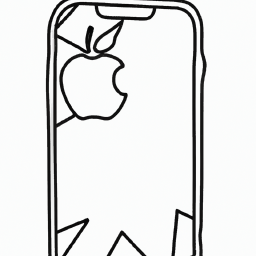

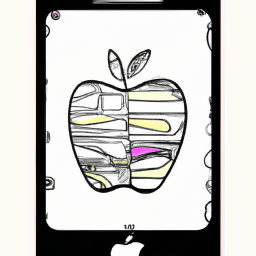
Terms of Service Privacy policy Email hints Contact us
Made with favorite in Cyprus