Step-by-Step Guide to Connecting an Apple Watch to an iPhone
This article provides a helpful guide to make connecting your Apple Watch to your iPhone a breeze! Follow the simple steps to get your Apple Watch set up in no time.

Connecting an Apple Watch to an iPhone is an easy process, but it can be confusing for those who are unfamiliar with the process. This step-by-step guide will help you connect your Apple Watch to your iPhone in no time.
Step 1: Prepare Your iPhone
The first step to connecting your Apple Watch to your iPhone is to make sure your iPhone is up to date with the latest software. To do this, open the Settings app on your iPhone and go to General > Software Update. If there is an update available, install it.
Step 2: Turn on Bluetooth
In order for your Apple Watch to be able to connect to your iPhone, you will need to make sure that Bluetooth is turned on on your iPhone. To do this, open the Settings app on your iPhone and go to Bluetooth. If Bluetooth is not already on, tap the toggle switch to turn it on.
Step 3: Download the Apple Watch App
The Apple Watch app is needed to pair your Apple Watch with your iPhone. To download the app, open the App Store on your iPhone and search for “Apple Watch”. Once you find the app, tap “Get” to download and install it.
Step 4: Turn on Your Apple Watch and Place it Near Your iPhone
When you are ready to pair your Apple Watch and iPhone, make sure your Apple Watch is turned on and place it near your iPhone.
Step 5: Open the Apple Watch App On Your iPhone
Once your Apple Watch is near your iPhone, open the Apple Watch app on your iPhone. You should see a screen that says “Set Up Your Apple Watch”.
Step 6: Agree to the Terms and Conditions
On the next screen, you will be asked to agree to the terms and conditions. Read through the terms and conditions and tap “Agree” if you accept them.
Step 7: Select a Language
On the next screen, you will be asked to select a language for your Apple Watch. Select the language that you would like to use and then tap “Continue”.
Step 8: Choose a Wrist
Next, you will be asked to select which wrist you will be wearing your Apple Watch on. Select either left or right and then tap “Continue”.
Step 9: Connect Your Apple Watch to Your iPhone
Once you have selected your language and wrist, you will be asked to connect your Apple Watch to your iPhone. Tap “Pair Apple Watch” on the screen, and your Apple Watch and iPhone will begin to connect.
Step 10: Enter Your Apple ID and Password
On the next screen, you will be asked to enter your Apple ID and password. Enter your Apple ID and password and then tap “Sign In”.
Step 11: Set Up Your Apple Pay
If you would like to use Apple Pay on your Apple Watch, you will be asked to set up your Apple Pay on the next screen. Tap “Set Up Apple Pay” and follow the instructions to set up your Apple Pay.
Step 12: Sync Your Apple Watch to Your iPhone
Once you have set up your Apple Pay, the next step is to sync your Apple Watch to your iPhone. Tap “Sync” on the screen and your Apple Watch and iPhone will begin to sync.
Step 13: Complete the Setup
Once your Apple Watch and iPhone have finished syncing, you will be asked to complete the setup process. Tap “Continue” and your Apple Watch will be ready to use.
Congratulations! You have successfully connected your Apple Watch to your iPhone. Now you can use your Apple Watch to do all sorts of things, from tracking your fitness to making payments with Apple Pay. Enjoy your Apple Watch!




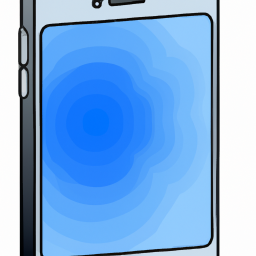



Terms of Service Privacy policy Email hints Contact us
Made with favorite in Cyprus