Step-by-Step Guide to Factory Resetting an iPhone 12 Pro Max
Are you looking for a straightforward guide to factory reset your iPhone 12 Pro Max? Read this article to learn how to do it in a few easy steps!

If you want to factory reset your iPhone 12 Pro Max, you may want to start by backing up your data. This is to make sure all your important information is safe, and you can restore it if you need to. Once you’ve backed up your data, you can reset your device. Here is a step-by-step guide to help you through the process.
Step 1: Open the Settings App
To get started, open the Settings app on your iPhone 12 Pro Max. You can find this app on your home screen, or you can use the search bar to locate it.
Step 2: Go to General
Once you’ve opened the Settings app, you’ll need to go to the General section. To do this, you can either scroll down the list of options, or you can use the search bar to find it.
Step 3: Select Reset
Once you’re in the General section, select the “Reset” option. This will open a new window with several different reset options.
Step 4: Choose Erase All Content and Settings
In the new window, you’ll see several different reset options. To factory reset your iPhone 12 Pro Max, you’ll need to select the “Erase All Content and Settings” option.
Step 5: Confirm Your Choice
After you select the “Erase All Content and Settings” option, you’ll be asked to confirm your choice. This is to make sure that you want to factory reset your device.
Step 6: Wait for the Reset to Complete
Once you’ve confirmed your choice, your iPhone 12 Pro Max will begin the process of factory resetting. This process may take a few minutes, so be patient and wait for it to finish.
Step 7: Set Up Your Device
Once the reset process is complete, you’ll be asked to set up your device. You can either set up your device as a new device, or you can restore from a backup. If you have backed up your data, you can select the “Restore from Backup” option to restore all your data.
Congratulations! You have now successfully factory reset your iPhone 12 Pro Max. Once you’ve set up your device, you can start using it again. If you have any questions or need help with the process, you can always contact Apple Support for assistance.
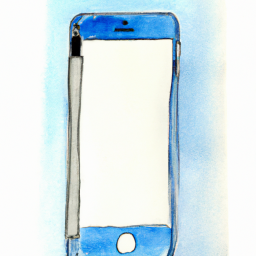







Terms of Service Privacy policy Email hints Contact us
Made with favorite in Cyprus