Step-by-Step Guide to Factory Resetting an iPhone
Learn how to easily reset your iPhone back to its original factory settings with this helpful step-by-step guide! Get your device back to its original state in just a few simple steps.

Factory resetting an iPhone is an important step to take when you are looking to sell your device, start fresh with a new device, or troubleshoot any issues you may be having. Resetting your phone will take it back to its original settings, wiping out your data and all the settings you have made.
If you are considering factory resetting your iPhone, then this step-by-step guide is here to help you out. Before you start resetting your device, you should back up all of your data. This way, you can restore any information you may have lost after the reset.
Step One: Back Up Your Data
The first step to factory resetting your iPhone is to back up your data. To back up your data, you need to connect your phone to your computer and launch iTunes. Once iTunes is open, click on “Back Up Now” to begin the process. Your data will be backed up to your computer.
Step Two: Enable “Find My iPhone”
If you have not already enabled the “Find My iPhone” feature, then you should do so before resetting your device. This feature will allow you to track and locate your device if it is ever lost or stolen. To enable the “Find My iPhone” feature, go to the “Settings” app and tap on “iCloud”. From here, you can enable the “Find My iPhone” feature.
Step Three: Reset Your Device
Once you have backed up your data and enabled the “Find My iPhone” feature, you are ready to reset your device. To reset your iPhone, go to the “Settings” app and tap on “General”. From here, scroll down to the bottom of the page and select “Reset”. You will then be presented with a few options. Select “Erase All Content and Settings” to begin the reset process.
Step Four: Restore Your Data
Once your device has been reset, you can restore your data from the backup you created earlier. To do this, plug your device into your computer and launch iTunes. From here, you can restore your data from the backup you created.
Factory resetting your iPhone is a great way to start fresh with a new device or troubleshoot any issues you may be having. By following this step-by-step guide, you can quickly and easily reset your device and restore your data.
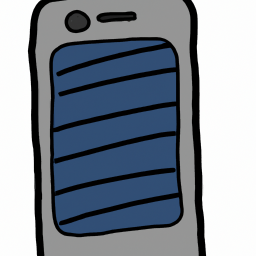






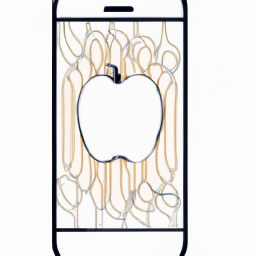
Terms of Service Privacy policy Email hints Contact us
Made with favorite in Cyprus