Step-by-Step Guide to Installing WhatsApp on an iPhone
Welcome to our step-by-step guide to installing WhatsApp on an iPhone! Let's get started to get you connected and chatting with friends in no time.

Installing WhatsApp on an iPhone is a relatively simple process. The application is available for free in the Apple App Store and can be easily installed in a few steps. This guide will provide you with a step-by-step process for installing WhatsApp on your iPhone.
Step 1: Open the App Store
The first step to install WhatsApp on your iPhone is to open the App Store. You can do this by tapping the App Store icon on the Home screen, which looks like a blue square with a white “A” inside.
Step 2: Search for WhatsApp
Once you’re in the App Store, you’ll need to search for WhatsApp. Tap the search bar at the top of the screen and type “WhatsApp”. This will bring up a list of results.
Step 3: Tap Get
When you’ve found the WhatsApp app, tap the “Get” button. This will begin the download and installation process.
Step 4: Enter Your Apple ID Password
Next, you’ll be prompted to enter your Apple ID password. This is necessary to download and install any apps from the App Store, so make sure you enter the correct password.
Step 5: Wait for the Download to Complete
Once you’ve entered your password, the download and installation process will begin. This can take a few minutes, so be patient and wait for it to complete.
Step 6: Open WhatsApp
Once the download and installation process is complete, you’ll be able to open WhatsApp. Tap the WhatsApp icon on the Home screen and the app will open.
Step 7: Log In or Create an Account
When you open WhatsApp, you’ll be prompted to either log in to an existing account or create a new one. If you already have a WhatsApp account, log in with your phone number and password. If you don’t already have an account, you can create one by entering your phone number.
Step 8: Verify Your Phone Number
After you’ve entered your phone number, WhatsApp will send you a verification code via SMS. Enter the verification code in the app to verify your phone number.
Step 9: Set Up Your Profile
Once your phone number is verified, you can set up your profile. This includes entering your name, profile picture, bio, and other details.
Step 10: Start Using WhatsApp
Once your profile is set up, you’re ready to start using WhatsApp. You can now chat with your friends, make voice and video calls, and more.
Installing WhatsApp on an iPhone is a relatively simple process that can be completed in just a few steps. Just open the App Store, search for WhatsApp, tap the “Get” button, enter your Apple ID password, and wait for the download and installation to complete. Once it’s installed, log in or create an account, verify your phone number, set up your profile, and you’re ready to start using WhatsApp.

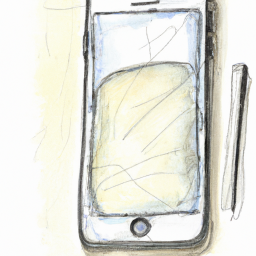
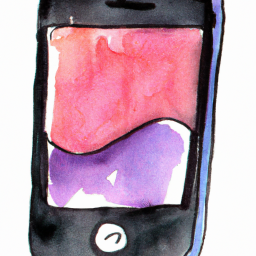


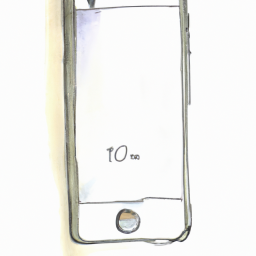
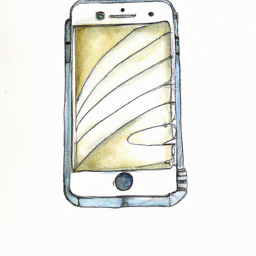

Terms of Service Privacy policy Email hints Contact us
Made with favorite in Cyprus