Step-by-Step Guide to Replacing an iPhone 6 Screen
Are you looking to replace your iPhone 6 screen? This article provides a step-by-step guide to help you get the job done quickly and easily.
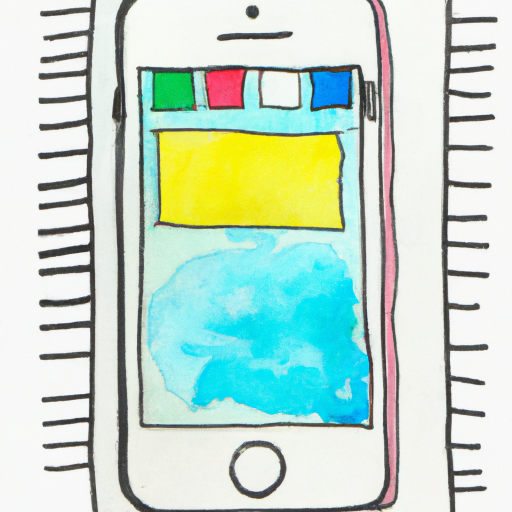
Replacing a broken iPhone 6 screen can be a daunting task, especially for those who have never done this before. It is important to know what to do and how to do it to ensure the repair is done correctly and safely. To help you out, this step-by-step guide will walk you through the process of replacing an iPhone 6 screen.
Step 1: Gather the Necessary Tools and Materials
Before beginning the repair, it is important to have all of the necessary tools and materials on hand. You will need a Phillips-head screwdriver, a heat gun or hair dryer, a pry tool, a plastic spudger, and a replacement screen for the iPhone 6.
Step 2: Shut Down and Disassemble the iPhone 6
The first step is to turn off the iPhone 6. Once it is off, you can begin to disassemble the device. To do this, start by unscrewing the two screws on the bottom of the device. Once the screws are removed, you can separate the screen from the back panel.
Step 3: Remove the Old Screen
Now you can remove the old screen. Begin by using a heat gun or hair dryer to heat up the edges of the screen. This will make it easier to remove the old screen as the adhesive holding it in place will be softened. Once the edges are heated, use a pry tool to gently pry the old screen away from the body of the iPhone.
Step 4: Install the New Screen
Now you can begin to install the new screen. Start by placing the new screen onto the body of the iPhone. Make sure it is properly aligned and then press down firmly to ensure it is securely in place. Then, heat up the edges of the screen with a heat gun or hair dryer to help the adhesive adhere to the body of the device.
Step 5: Reassemble the iPhone 6
Once the new screen is in place, you can begin to reassemble the iPhone 6. Start by replacing the two screws on the bottom of the device. Then, you can place the back panel back on the device and press down firmly to ensure it is securely in place.
Step 6: Test the iPhone 6
Before considering the repair complete, it is important to test the iPhone 6 to make sure the new screen is working correctly. Turn the device on and test the touch screen to make sure it is responsive. If everything is working correctly, the repair is complete!
Replacing an iPhone 6 screen can seem like an intimidating task. However, with the right tools and materials, and following this step-by-step guide, the repair process can be relatively simple. Taking the time to make sure the repair is done correctly and safely will help ensure your device is up and running in no time.

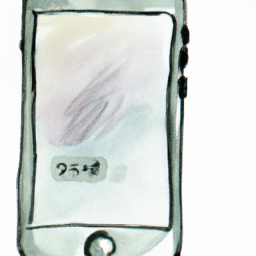

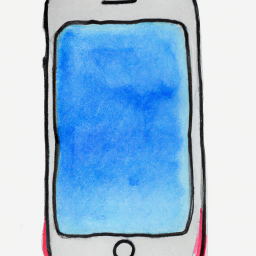




Terms of Service Privacy policy Email hints Contact us
Made with favorite in Cyprus