Syncing Emails on iPhone: A Step-by-Step Guide
This article provides a straightforward and easy-to-follow guide on syncing emails on your iPhone. With this guide, you can stay up to date with all your emails in no time!
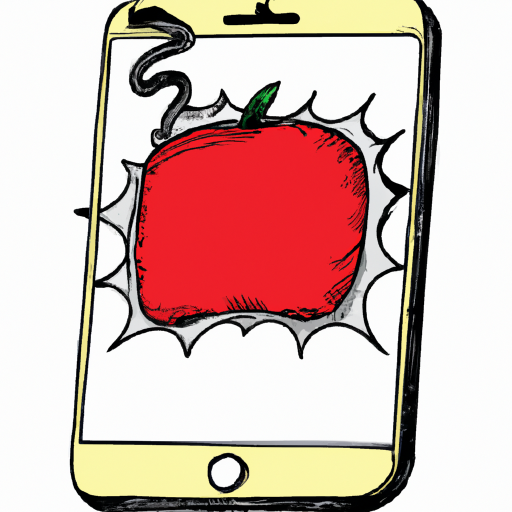
Email is one of the most popular forms of communication today, and with the rise of smartphones, it is easier than ever to stay connected on the go. An iPhone makes it simple to sync your emails so that you can access them anytime, anywhere. This article will provide you with a step-by-step guide for syncing emails on your iPhone.
Step 1: Open the Settings App
The first step is to open the Settings app. This can be done by tapping the Settings icon on your home screen.
Step 2: Select Mail, Contacts, Calendars
Once the Settings app is open, scroll down to the Mail, Contacts, Calendars option and tap it.
Step 3: Add Account
Next, tap the Add Account button at the top of the page. This will bring up a list of email providers that are supported on the iPhone.
Step 4: Choose Your Email Provider
Once you have selected your email provider, you will need to enter your email address and password. Then, tap the Next button.
Step 5: Allow Access
The next step is to allow access to your email account. You will need to enter your password again and then tap the Allow button.
Step 6: Choose What to Sync
Now that you have granted access to your email account, you will need to choose which items you want to sync. This will include your emails, contacts, calendars, and more. To select which items you want synced, simply tap the toggle switch next to each item.
Step 7: Save Changes
Once you have made your selections, tap the Save button at the top of the page. This will save your changes and begin syncing your emails and other items to your iPhone.
Syncing emails on your iPhone is an easy process that can be completed in just a few steps. Follow the steps outlined in this article and you will have your emails synced in no time. With email syncing, you will always have access to your emails no matter where you are.








Terms of Service Privacy policy Email hints Contact us
Made with favorite in Cyprus