Troubleshooting a Frozen iPhone: How to Fix It
Having trouble with your frozen iPhone? Don't worry, here's a helpful guide on how to get it back up and running!
Whether you are a tech novice or a tech whiz, a frozen iPhone can be a source of frustration. When your iPhone is frozen, it won’t respond to touch or button presses and can seem completely unresponsive. In this article, we will go over some of the common causes of a frozen iPhone and provide steps you can take to troubleshoot and fix it.
Force Restart the iPhone
The first step you should take when troubleshooting a frozen iPhone is to try a force restart. A force restart is different than a regular restart because it shuts down the phone completely. It is the equivalent of pulling the plug when something is not responding. The steps for a force restart vary depending on the model of your iPhone.
For iPhone 8 and later models:
1. Press and quickly release the Volume Up button.
2. Press and quickly release the Volume Down button.
3. Press and hold the Side button until the Apple logo appears.
For iPhone 7 and 7 Plus:
1. Press and hold the Side and Volume Down buttons at the same time.
2. Keep holding them until the Apple logo appears.
For iPhone 6s and earlier models:
1. Press and hold the Home and Top (or Side) buttons at the same time.
2. Keep holding them until the Apple logo appears.
Check for Updates
If a force restart does not fix your frozen iPhone, then the next step is to check for software updates. Sometimes, a frozen iPhone can be caused by an outdated version of iOS. To check for an update, open the Settings app, tap General, and then tap Software Update. If an update is available, follow the on-screen instructions to download and install it.
Reset All Settings
If there are no updates available, try resetting all the settings on your iPhone. This will reset any changes you have made to settings such as Wi-Fi, Bluetooth, and sound. It will not delete any of your data or apps. To reset all settings, open the Settings app, tap General, and then tap Reset. From there, select Reset All Settings and confirm your selection.
Reset Your iPhone
If none of the above steps have fixed your frozen iPhone, then you may need to reset it. Resetting your iPhone will erase all of the data and settings on your device and restore it to its factory settings. You should back up your data before doing a reset. To reset your iPhone, open the Settings app, tap General, and then tap Reset. From there, select Erase All Content and Settings and confirm your selection.
Restore Your iPhone
If resetting your iPhone does not fix the problem, you may need to restore it. Restoring your iPhone will erase all of the data and settings on your device and reinstall the latest version of iOS. You should back up your data before doing a restore. To restore your iPhone, you will need to use iTunes on your computer. Connect your iPhone to your computer and open iTunes. Select your iPhone from the list of devices and then click the Restore button.
Contact Apple Support
If none of the above steps have fixed your frozen iPhone, then you will need to contact Apple Support for further assistance. They may be able to provide additional troubleshooting steps or suggest a repair.
Troubleshooting a frozen iPhone can be a frustrating experience, but with the steps outlined above you should be able to fix it. If none of the steps have worked, then you may need to contact Apple Support for further assistance.
Terms of Service Privacy policy Email hints Contact us
Made with favorite in Cyprus