Troubleshooting a Frozen iPhone Screen
Having trouble with your iPhone's screen freezing? Don't worry, this article will show you how to get it up and running again in no time!

It’s a common issue to run into a frozen iPhone screen. Whether your iPhone is stuck on a loading screen or won’t respond to any touch inputs, there are a few steps you can take to try and troubleshoot the issue. Here’s what you should do to try and fix a frozen iPhone screen.
Force-Restart Your iPhone
The first thing you should try is a force-restart of your iPhone. A force-restart gives your iPhone a quick burst of power and can help to unfreeze the screen. Depending on what model of iPhone you have, the way you force-restart it may be slightly different.
For an iPhone 8 or newer, press and quickly release the volume up button, then press and quickly release the volume down button, and then press and hold down the side button until the Apple logo appears.
For an iPhone 7 or 7 Plus, press and hold down the side and volume down buttons together until the Apple logo appears.
For an iPhone 6s or older, press and hold down the home and top (or side) buttons together until the Apple logo appears.
Check For Updates
Once your iPhone has restarted, check to see if there are any pending software updates to be installed. Go to the Settings app > General > Software Update to check. If there is an update available, install it and then see if the frozen screen issue persists.
Restore Your iPhone
If a software update doesn’t help to fix the frozen screen issue, you’ll want to try restoring your iPhone. A restore will completely erase your iPhone and reinstall the latest version of iOS.
First, make sure you have a backup of your iPhone in iTunes or iCloud. You’ll need this to restore your iPhone once it’s been wiped.
Once you have your backup, go to the Settings app > General > Reset and tap “Erase All Content and Settings”. Enter your passcode and confirm the reset.
Once your iPhone has been wiped, you’ll be able to restore it from the backup you made.
Contact Apple Support
If none of the above steps help to fix the frozen screen issue, it’s time to contact Apple Support. They’ll be able to take a closer look at the issue and provide additional help.
You can contact Apple Support by going to their website, calling them, or visiting an Apple store. Be sure to have your iPhone’s serial number ready when you call.
Hopefully one of the above steps has helped to unfreeze your iPhone’s screen. If not, be sure to reach out to Apple Support for additional help.


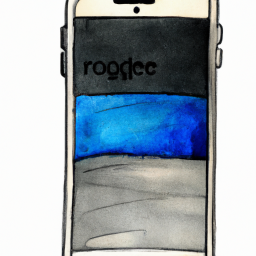

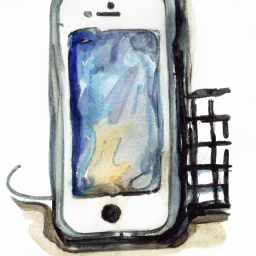

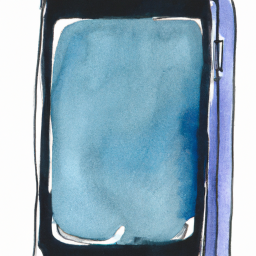

Terms of Service Privacy policy Email hints Contact us
Made with favorite in Cyprus