Troubleshooting Call Failed Errors on an iPhone
Having trouble with a failed call on your iPhone? Don't worry - this article will help you to troubleshoot and get back on track!

Restart the Phone
One of the first steps in troubleshooting call failed errors on an iPhone is to restart the phone. This should be done both before and after any other steps are taken. To restart the iPhone, press and hold the power button until the “slide to power off” message appears. Slide the power off switch and wait for the phone to shut off. Once the phone is off, press and hold the power button again until the Apple logo appears.
Check Your Network Connection
If you are experiencing call failed errors on your iPhone, it is important to check your network connection. This can be done by opening the “Settings” app on your iPhone and selecting the “Cellular” option. From there, you should check to make sure that your cellular data is enabled. If it is not, tap the toggle switch to the right of “Cellular Data” to enable it. Additionally, you should make sure that you have a strong internet connection. If you are using Wi-Fi, check to make sure that you’re connected to a strong network. If you are using cellular data, make sure that you have at least 3G of coverage.
Check Your Phone Number
Another possible cause of call failed errors on an iPhone is an incorrect phone number. To check your phone number, open the “Settings” app and select the “Phone” option. From there, you should check to make sure that your phone number is correct. If it is not, you will need to update it.
Check for Outages
It is also possible that the call failed error is caused by an outage in your area. To check for outages, you can visit your cellular provider’s website or contact their customer service department.
Check Your Carrier Settings
If you are experiencing call failed errors on your iPhone, it is important to check your carrier settings. To check your carrier settings, open the “Settings” app and select the “Carrier” option. From there, you should make sure that the settings are up to date. To update your carrier settings, tap the “Update” button and wait for the update to complete.
Reset Network Settings
If the above steps do not resolve the call failed error, you may need to reset your network settings. To reset your network settings, open the “Settings” app and select the “General” option. From there, select the “Reset” option and then select the “Reset Network Settings” option. This will reset all of your network settings, including your Wi-Fi passwords and cellular settings.
Reinstall Your Carrier Profile
If you are still experiencing call failed errors, you may need to reinstall your carrier profile. To reinstall your carrier profile, open the “Settings” app and select the “General” option. From there, select the “Carrier” option and then tap the “Install” button. This will reinstall your carrier profile and may resolve the call failed error.
Contact Your Carrier
If none of the above steps resolve the call failed error, it is important to contact your carrier. Your carrier will be able to provide additional information and may be able to resolve the issue.
Troubleshooting call failed errors on an iPhone can be a frustrating process. However, following the steps outlined above should help you resolve the issue. If none of the steps resolve the call failed error, it is important to contact your carrier for additional assistance.



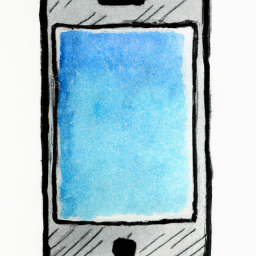

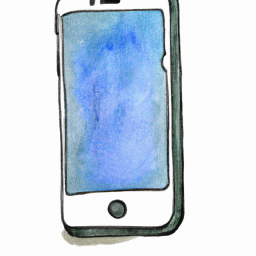

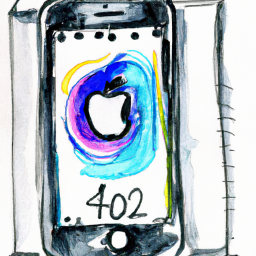
Terms of Service Privacy policy Email hints Contact us
Made with favorite in Cyprus