Troubleshooting Common iPhone Charger Problems
Having trouble charging your iPhone? Don't worry, this article will help you identify and fix common iPhone charger problems!

Smartphones have become an integral part of people’s lives, making it difficult to go a day without them. This can be especially true when it comes to iPhones, which are among the most popular phones on the market. However, one of the most common problems iPhone users face is with their chargers. Fortunately, there are a few simple steps you can take to troubleshoot common iPhone charger problems.
Check the Charger
The first step to troubleshooting iPhone charger problems is to check the charger itself. It’s possible the charger is not working correctly, either due to an issue with the cord, adapter, or wall outlet. To check the charger, plug the charger into a different wall outlet. If it still doesn’t work, try using a different charger.
Check Your USB Port
If the charger is working properly, then the next step is to check your iPhone’s USB port. It’s possible that the port has become damaged or is not functioning correctly. To check the USB port, try plugging in a different USB device. If the device doesn’t work, then the port may be the issue. If this is the case, it’s recommended that you take your phone to an Apple store or repair shop.
Check Your Phone’s Battery
The next step is to check your phone’s battery. It’s possible that the battery needs to be replaced. To check the battery, try plugging in the phone to the charger and see if it charges. If it doesn’t, then the battery may need to be replaced. If this is the case, it’s recommended that you take your phone to an Apple store or repair shop.
Check Your Phone’s Software
It’s possible that the issue is with your phone’s software. If this is the case, you will need to update your phone’s software. To do this, go to your phone’s settings, select “General”, and then select “Software Update”. If there is an update available, it will be downloaded and installed on your phone.
Check Your Phone’s Settings
The next step is to check your phone’s settings. It’s possible that the issue is with your phone’s settings. To check the settings, go to your phone’s settings and select “Battery”. From here, you can adjust the settings to optimize your phone’s battery life.
Check Your Charging Cable
If the issue is not with the charger, the USB port, the battery, the software, or the settings, then the next step is to check your charging cable. It’s possible that the cable is damaged or not working correctly. To check the cable, try using a different cable. If the new cable works, then the old cable may need to be replaced.
Restart Your Phone
If none of the above steps work, then the next step is to restart your phone. This will reset the settings and help to identify any software issues that may be causing the problem. To restart your phone, hold down the power button until the phone shuts off. Once the phone has shut off, press the power button again to turn it back on.
Conclusion
By following these steps, you should be able to troubleshoot common iPhone charger problems. If none of these steps work, then it’s recommended that you take your phone to an Apple store or repair shop. They will be able to identify the issue and provide a solution.

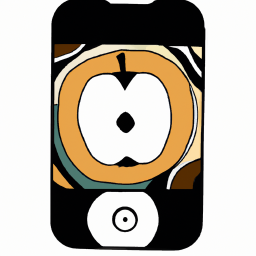

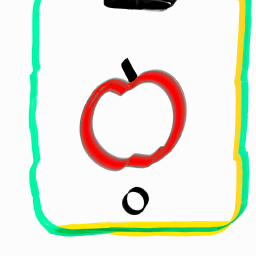


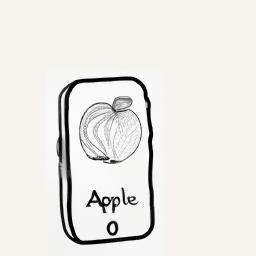

Terms of Service Privacy policy Email hints Contact us
Made with favorite in Cyprus