Uncovering Hidden Features on Your iPhone
Discovering all the exciting features your iPhone has to offer can be fun and rewarding! Learn how to uncover hidden features and unleash the full power of your device.

The iPhone is a popular smartphone that is used by many people around the world. It is packed with features, but there are some hidden features that are not easily seen. By uncovering these hidden features, you can get the most out of your iPhone and make it even more useful.
1. Increase Your Battery Life
One of the most important hidden features on your iPhone is the ability to increase your battery life. To do this, go to Settings > Battery and then tap the Low Power Mode. This will turn off some of the features that you don’t need and help you get more out of your battery.
You can also turn off certain features such as Bluetooth, Wi-Fi and cellular data when you don’t need them. This will help you save even more battery power. Lastly, you can reduce your screen brightness or turn on auto-brightness which will adjust the brightness according to the current light conditions.
2. Use the Magnifier Tool
Another hidden feature on your iPhone is the Magnifier Tool. This tool turns your iPhone’s camera into a digital magnifying glass. To access it, go to Settings > General > Accessibility and then tap on Magnifier.
Once you have activated the Magnifier Tool, you can use it by triple-clicking the home button. This will launch the tool and you can use the camera to magnify objects. You can also adjust the magnification level, set a timer, enable flash and more.
3. Use the Level Tool
The Level Tool on your iPhone is a great way to check if something is level or not. To access it, go to Settings > General > Accessibility and then tap on Level. Once you have activated the Level Tool, you can use it by triple-clicking the home button.
The Level Tool will show you a bubble in the middle and a scale on either side. You can use this to check if something is level or not. You can also adjust the sensitivity of the tool and choose between a horizontal or vertical orientation.
4. Use the Screen Recording Tool
The Screen Recording Tool on your iPhone is a great way to capture what is happening on your screen. To access it, go to Settings > Control Center and then tap on Customize Controls. Scroll down and tap the plus sign next to Screen Recording.
Once you have activated the Screen Recording Tool, you can use it by swiping up from the bottom of the screen and tapping the Screen Recording icon. This will start recording whatever is happening on your screen. You can also use this feature to record gameplay or tutorials.
5. Use the One-Handed Keyboard
The One-Handed Keyboard on your iPhone is a great way to type with one hand. To access it, go to Settings > General > Keyboard and then tap on One-Handed Keyboard. Once you have activated the One-Handed Keyboard, you can use it by swiping left or right on the keyboard.
This will shift the keyboard to either side of the screen, making it easier to type with one hand. You can also adjust the size of the keyboard and turn on the auto-correct feature.
Conclusion
These are just some of the hidden features on your iPhone that you can use to make your life easier. By uncovering these hidden features, you can get the most out of your iPhone and make it even more useful.




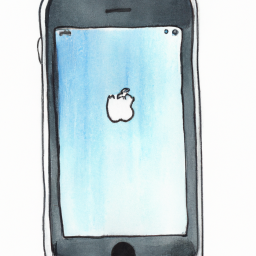

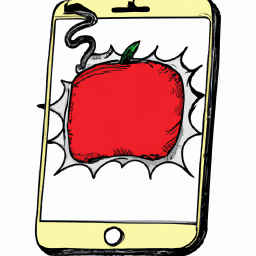

Terms of Service Privacy policy Email hints Contact us
Made with favorite in Cyprus