Unlocking an iPhone with iTunes: A Step-by-Step Guide
If you're looking for a way to unlock your iPhone, this step-by-step guide will show you how to do it using iTunes. It's easy to follow and will help you get your device back up and running in no time!
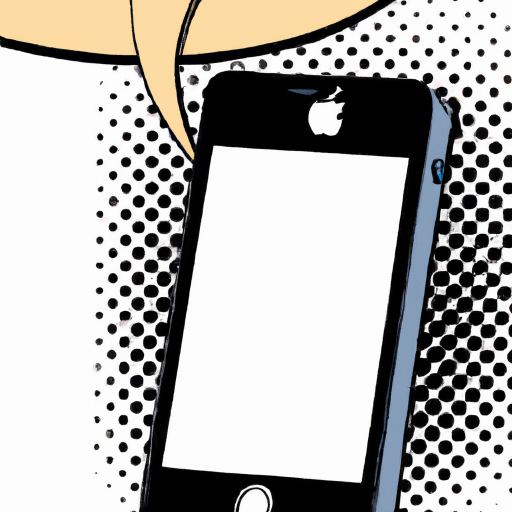
Unlocking an iPhone with iTunes is a relatively simple process, but one that can be intimidating for users who are unfamiliar with the procedure. Fortunately, Apple has made the process straightforward and easy to follow, so even first-time users can unlock their device without too much difficulty.
This guide will walk you through the steps involved in unlocking an iPhone with iTunes. It is important to note that this process is only applicable to iPhones that are locked to a particular network carrier. If you are in possession of an unlocked iPhone, you will not need to follow these steps.
Step 1: Download and Launch iTunes
The first step in the unlocking process is to download and launch iTunes on your computer. iTunes is available for both Windows and Mac computers, so you should be able to find the appropriate version for your device.
Once you have downloaded and installed iTunes, launch the application. You should be prompted to enter your Apple ID and password. Once you have successfully logged in to your account, you should be taken to the main iTunes window.
Step 2: Connect Your iPhone to the Computer
The next step is to connect your iPhone to the computer using the USB cable that came with the device. Once your iPhone is connected, iTunes should recognize the device and display it in the sidebar of the application.
Step 3: Back Up Your Device
Before you can unlock your iPhone, it is important to make sure that you have a backup of your data. This is to ensure that your data is not lost in the event that something goes wrong during the unlocking process. To back up your device, click the “Back Up Now” button in the Summary tab of the iTunes window.
Step 4: Restore Your iPhone
Once your data has been backed up, you can begin the process of unlocking your iPhone. To do this, you need to restore your device using iTunes. To do this, click the “Restore iPhone” button in the Summary tab.
When prompted, confirm that you want to restore your device. This will erase all of the data on your iPhone and reset it to its factory settings. Once the process is complete, your iPhone should be unlocked and ready to use.
Step 5: Set Up Your iPhone
Once your iPhone has been restored and unlocked, you will need to set it up again. This process is relatively straightforward and should only take a few minutes to complete.
When prompted, enter your Apple ID and password to log into your account. Then, follow the on-screen instructions to set up your device. Once you have completed the setup process, your iPhone should be ready to use.
Conclusion
Unlocking an iPhone with iTunes is a relatively simple process that should only take a few minutes to complete. By following the steps outlined in this guide, you should be able to unlock your device without too much difficulty. It is important to note that this process only works for iPhones that are locked to a particular carrier. If you are in possession of an unlocked iPhone, you will not need to follow these steps.

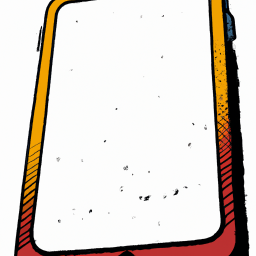
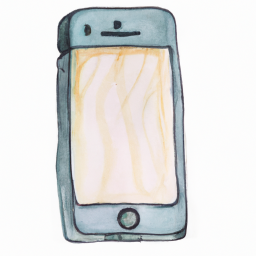
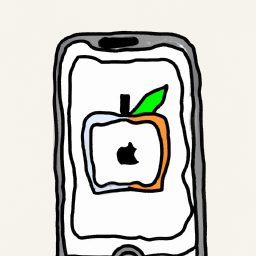

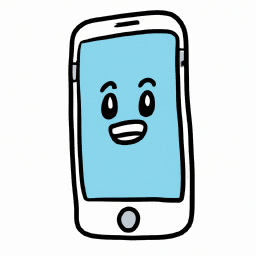
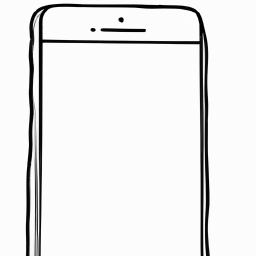

Terms of Service Privacy policy Email hints Contact us
Made with favorite in Cyprus