Using Siri on iPhone 11: A Step-by-Step Guide
Want to take advantage of Siri on your new iPhone 11? Our step-by-step guide will show you how to get started quickly and easily!
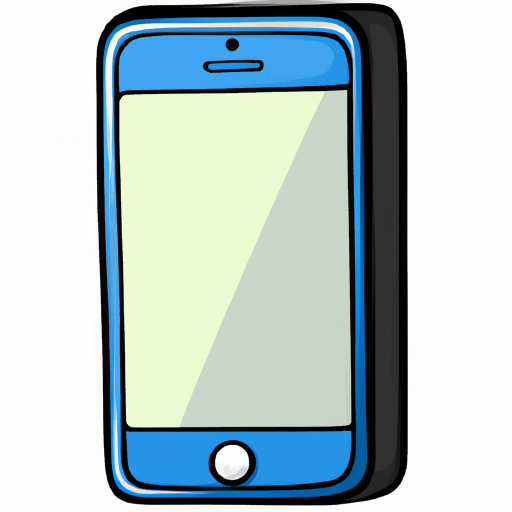
Siri is Apple’s digital assistant, capable of doing a variety of tasks that range from setting reminders to playing music and more. With the release of the iPhone 11, Siri is smarter than ever. This guide will walk you through the process of setting up and using Siri on your iPhone 11.
Step 1: Setting Up Siri
The first step to using Siri is to set it up. To do this, open the Settings app on your iPhone 11 and select “Siri & Search.” This will open the Siri settings page. Here, you can turn on the “Allow “Hey Siri”” option if you would like to be able to use Siri without having to press a button. Additionally, you can choose which language you would like Siri to use and which apps you would like Siri to be able to access. Once you are finished, tap “Done” in the top-right corner of the page to save your changes.
Step 2: Using Siri
Now that you have set up Siri, you’re ready to use it. To access Siri, press and hold the power button on the side of your iPhone 11. Alternatively, you can say “Hey Siri” if you enabled that option in the settings. This will open the Siri interface. You can ask Siri to do a variety of tasks, ranging from setting reminders to playing music. Siri will also give you suggestions based on your usage of the phone.
Step 3: Troubleshooting
If Siri is not working as expected, there are a few things you can try. First, make sure you are connected to the internet. Siri requires an internet connection in order to work properly. Additionally, make sure that the language you have selected in the settings is the language you are trying to use with Siri. Lastly, you can try restarting your iPhone 11 to see if that resolves the issue.
Step 4: Updating Siri
Siri is constantly being improved and updated by Apple. To ensure that you are always using the latest version of Siri, you should enable automatic updates in the Settings app. To do this, open the Settings app and select “General.” Then select “Software Update” and turn on the “Automatic Updates” option. This will ensure that Siri is always up-to-date.
Using Siri on your iPhone 11 is a great way to make your life easier. With this guide, you should now be able to set up and use Siri with ease. If you have any questions or need help troubleshooting, you can always contact Apple support for assistance.


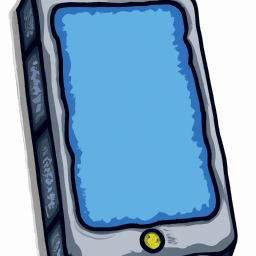


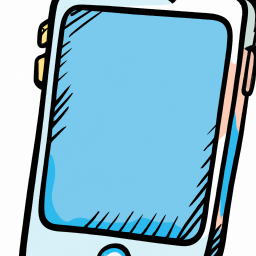
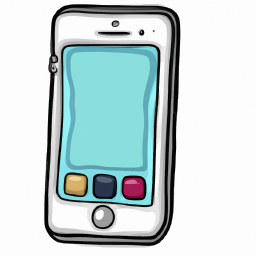
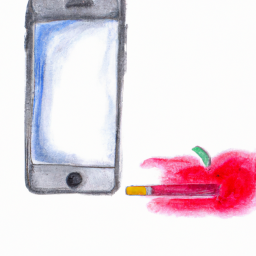
Terms of Service Privacy policy Email hints Contact us
Made with favorite in Cyprus