3 Easy Steps to Recover an Unsaved Word Document
Accidentally closed out of a Word document without saving? Don't panic! Here are 3 simple steps to help you recover your unsaved document.

Unfortunately, losing an unsaved document can be one of the most frustrating experiences, whether you are working on a project for school, work, or personal use. Losing hours of work due to an accidental closing of a window or a power outage can be extremely disheartening.
Fortunately, with a few easy steps, you can recover your unsaved document. In this article, we will go over three easy steps to help you recover an unsaved Word document.
Step 1: Check Your Recent List
If your document was not saved prior to being closed, the first thing you should do is check your “Recent” list. Windows and Mac both have a “Recent” list that stores a list of recently opened documents. To access your “Recent” list, open Word and select “File”, then “Open”.
You should then be able to view a list of recently opened documents. If you find your document in the list, you can simply select it to open it. If this works for you, you can go ahead and save your document in its original file format.
Step 2: Search for a Temporary File
If you cannot find your document in the “Recent” list, you may still be able to recover it. This is because when you open a document, Word creates a temporary file to store your work until you save the document.
To search for the temporary file, you can use the Windows search bar or the Mac Spotlight feature. Search for a file with the extension “.tmp” and the same name as your document. If you find a temporary file, you can open it in Word and save your document.
Step 3: Use a Data Recovery Tool
If you cannot find your document in your “Recent” list or in a temporary file, you can use a data recovery tool to try to recover your document. There are many data recovery tools available, both free and paid.
Data recovery tools usually work by searching your hard drive for any files that may have been deleted or corrupted. If the tool finds a file that matches the name of your document, you can open it and save it.
When using a data recovery tool, make sure to save your recovered document in its original file format. This will ensure that you don’t lose any of your work.
Recovering an unsaved Word document does not have to be an impossible task. If you follow these three easy steps, you should be able to recover your unsaved document with relative ease. So the next time you accidentally close a window or your power goes out, don’t panic! You can still recover your unsaved document.
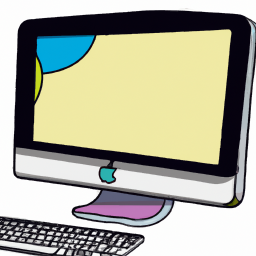
![Managing System Preferences in [Operating System]](/static/products/2437/2437_3_256.png)




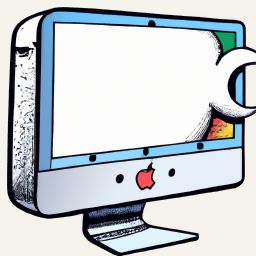

Terms of Service Privacy policy Email hints Contact us
Made with favorite in Cyprus