Connecting a Magic Mouse to a Mac: A Step-by-Step Guide
This article provides a comprehensive guide to help you connect your Magic Mouse to your Mac, so you can enjoy the smooth, multi-touch navigation experience! Follow the easy steps and you'll be up and running in no time.
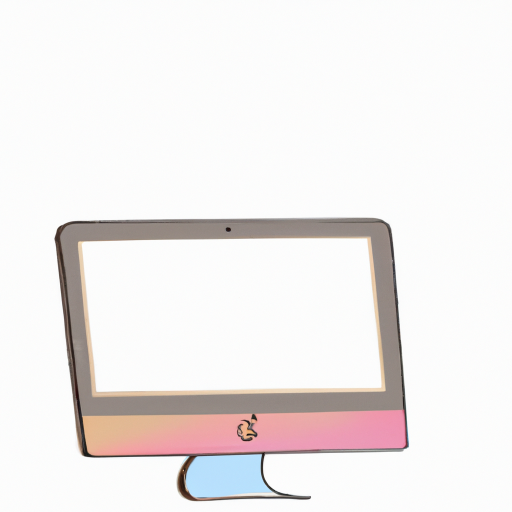
Step 1: Gather Your Materials
Before you can connect a Magic Mouse to your Mac, you will need a few materials. The first item you need is the Magic Mouse itself. You can purchase the Magic Mouse from Apple or from a third-party retailer. You will also need a Mac that is compatible with the Magic Mouse. The Magic Mouse is compatible with any Mac with Bluetooth 4.0 or later.
Step 2: Activate Bluetooth on Your Mac
The next step is to activate Bluetooth on your Mac. To do this, click on the Apple menu in the upper left corner of your Mac’s screen and select “System Preferences”. Then, select “Bluetooth” and make sure it is turned on.
Step 3: Connect the Magic Mouse
Once Bluetooth is activated on your Mac, it’s time to connect the Magic Mouse. To do this, make sure the mouse is turned on. Then, press and hold the power button on the bottom of the mouse for a few seconds until the green light on the bottom of the mouse starts flashing.
Next, go back to System Preferences and select “Bluetooth” again. You should see the Magic Mouse listed as a device. Select the mouse and click “Connect”.
Step 4: Adjust Settings
Once you have connected the Magic Mouse to your Mac, you can adjust the settings. To do this, go to System Preferences and select “Mouse”. Here, you can adjust the speed, acceleration, and scrolling settings for the mouse. You can also adjust the tracking speed and pointer size.
Step 5: Enjoy Your Magic Mouse
Once you have connected the Magic Mouse and adjusted the settings, you’re ready to go. You can enjoy the convenience and precision of the Magic Mouse on your Mac. The Magic Mouse is also great for gaming and other activities that require quick and accurate movement.
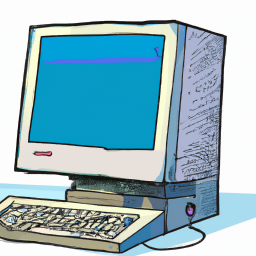




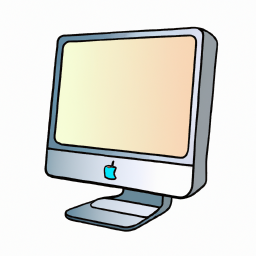
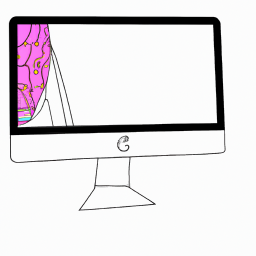

Terms of Service Privacy policy Email hints Contact us
Made with favorite in Cyprus