Creating a Video on a MacBook Air: A Step-by-Step Guide
Creating a video on a MacBook Air has never been easier! Check out our step-by-step guide for a comprehensive overview of the process.

Creating a video on a MacBook Air is a great way to bring your ideas and stories to life. Whether you’re a first-time filmmaker or a professional producer, you’ll appreciate the easy-to-use, intuitive tools that come with the MacBook Air. This step-by-step guide will help you get started and make the most of the video-making process.
Step 1: Gather Your Equipment
The first thing you’ll need to do is to gather all the equipment you’ll need for the video. This includes your MacBook Air, a reliable video camera, a tripod, external storage device, and any other equipment you might need. Make sure you have all the necessary cables and connections.
Step 2: Plan Your Project
Before you start shooting, you should plan out your project. Make sure you have a clear idea of what you want to capture, and how you want it to look. Write down a shot list and a brief storyboard to help you keep track of your ideas.
Step 3: Shoot Your Video
Now it’s time to get shooting. Take your time and make sure you get the shots you need. Make sure the lighting is good and that your camera is set up properly. Take advantage of the MacBook Air’s built-in camera and take some test shots to make sure everything is working correctly.
Step 4: Transfer Your Video
Once you’ve finished shooting, you’ll need to transfer your footage to your MacBook Air. Use an external storage device such as a USB hard drive or SD card to transfer the video. Make sure you back up your footage in several places in case something happens.
Step 5: Edit Your Video
Now it’s time to edit your video. The MacBook Air comes with a powerful video editing program called iMovie. You can use this to cut, trim, and combine your clips into a finished product. You can also add music, titles, and special effects to your video.
Step 6: Export Your Video
Once you’ve finished editing your video, you’ll need to export it. iMovie has several options for exporting your video. You can export it as an MP4 file or upload it directly to YouTube or Vimeo. Make sure you choose the correct settings for the best quality.
Step 7: Share Your Video
The final step is to share your video with the world. You can embed your video on a website or share it on social media. Don’t forget to promote your video so that people can find it.
Creating a video on a MacBook Air is a simple and straightforward process. With the right equipment and the right software, you can create a professional-looking video in no time. Follow these steps and you’ll be able to make amazing videos with your MacBook Air.
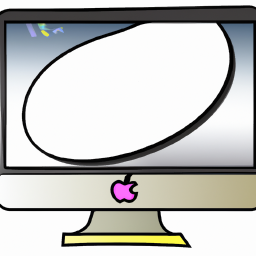
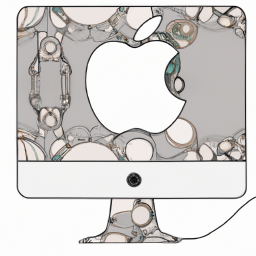





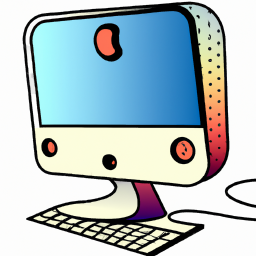
Terms of Service Privacy policy Email hints Contact us
Made with favorite in Cyprus