How to Access a Flash Drive on a Mac
Learning to access your flash drive on a Mac is easy! This article will guide you through the simple steps to make sure you can access your files quickly and easily.

Using a flash drive, also known as a USB drive, is one of the most convenient ways to transport and store data. If you want to transfer data from a Mac computer to a USB flash drive, the process is fairly straightforward and can be done in a few simple steps.
Step 1: Connect the Flash Drive to Your Mac
The first step is to connect your flash drive to your Mac. To do this, you will need a USB port on your Mac. You can find these ports on the side or back of your computer. Once you have located the port, plug the USB drive into it. You will hear a beep when the drive is connected.
Step 2: Open the Flash Drive
Once the drive is connected, it will appear on your Mac's desktop. To open the drive, simply double-click on the icon. This will open a new window that will show the contents of the drive.
Step 3: Copy or Move Files to the USB Drive
Now that the drive is open, you can begin to copy or move files to the USB drive. To do this, simply drag and drop the files from your computer to the drive. You can also right-click on the file and select “Copy” or “Move” from the drop-down menu.
Step 4: Eject the Flash Drive
When you have finished transferring your files to the USB drive, it is important to eject the drive before disconnecting it. To do this, right-click on the drive icon and select “Eject”. This will safely disconnect the drive from your Mac. Once the drive has been ejected, you can unplug the USB drive from your Mac.
Step 5: Access the Files on the Flash Drive
Now that the drive is disconnected from your Mac, you can access the files on the drive from any other computer. To do this, plug the USB drive into the other computer's USB port. The drive will then appear on the computer's desktop. Double-click on the drive icon to open the window and access the files.
Using a flash drive to transfer data between Macs is a fast and easy way to move files from one computer to another. All you need to do is connect the drive to your Mac, open the drive, copy or move your files, eject the drive, and then access the files on the other computer. With just a few simple steps, you can quickly and easily transfer data between Macs.
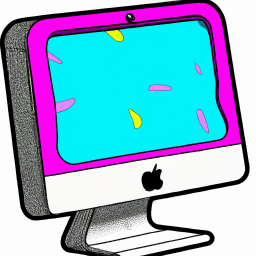

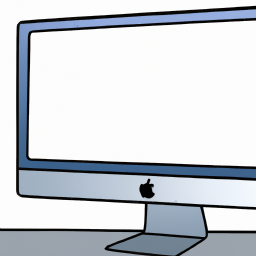
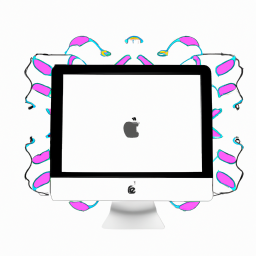

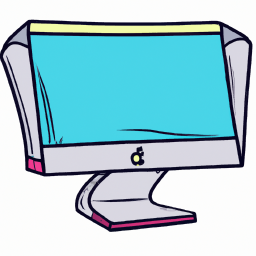
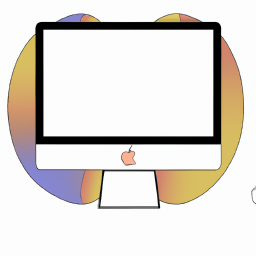

Terms of Service Privacy policy Email hints Contact us
Made with favorite in Cyprus