How to Bulk Delete Emails on an iMac
Are you trying to save some storage space on your iMac? Learn how to quickly and easily bulk delete emails with this helpful guide!

Deleting emails in bulk can be an overwhelming task, especially if you have years' worth of emails stored on your iMac. Fortunately, there are several ways to delete large amounts of email quickly and easily. From using the “Select All” command to using Apple Mail’s Mailbox Behaviors to deleting multiple emails at once, this guide will walk you through the steps you need to take to quickly and efficiently clean up your inbox.
Using the “Select All” Command
The simplest way to delete multiple emails on an iMac is to use the “Select All” command. This command will select all emails in the current folder, allowing you to quickly delete them all at once. To use the “Select All” command, open your Apple Mail application and navigate to the folder containing the emails you wish to delete. Click “Edit” in the top menu bar and then select “Select All”. All emails in the folder will be selected. To delete them, click the “Delete” button at the top of the email list.
Using Apple Mail’s Mailbox Behaviors
Apple Mail also includes a feature called “Mailbox Behaviors”, which can be used to quickly delete multiple emails. To use this feature, open the Apple Mail application and navigate to the folder containing the emails you wish to delete. Click “Mailbox” in the top menu bar and then select “Mailbox Behaviors”. This will open a new window containing several options. Select the “Delete Messages” option, which will allow you to specify the criteria for deleting emails. For example, you can choose to delete emails that are older than a certain number of days, or emails from certain senders or containing certain words. Once you have selected your criteria, click “OK” and the emails will be deleted.
Deleting Multiple Emails at Once
If you want to delete multiple emails at once but don’t want to use the “Select All” command or Apple Mail’s Mailbox Behaviors, you can use the “Shift” key to quickly select multiple emails. To do this, open the Apple Mail application and navigate to the folder containing the emails you wish to delete. Click the first email you want to delete and then hold down the “Shift” key. While holding the “Shift” key, click the last email you want to delete. This will select all emails between the first and last emails. To delete them, click the “Delete” button at the top of the email list.
Using Rules to Automatically Delete Emails
If you want to delete emails automatically, you can use the Apple Mail application’s Rules feature. This feature allows you to specify criteria for when emails should be deleted. For example, you can create a rule to delete all emails from a certain sender or containing certain words. To create a rule, open the Apple Mail application and click “Mailbox” in the top menu bar. Then select “Rules”. This will open a new window containing several options. Select the “Add Rule” option and then specify the criteria for when emails should be deleted. Once you have finished creating the rule, click “OK” and the emails will be deleted according to the rule you created.
Conclusion
Cleaning up your inbox can be a daunting task, but there are several ways to make the process easier. From using the “Select All” command to using Apple Mail’s Mailbox Behaviors to deleting multiple emails at once, you can quickly and easily delete large amounts of email from your iMac. You can also use the Rules feature to create rules for automatically deleting emails. With these simple steps, you can quickly and easily clean up your inbox and get back to what matters.




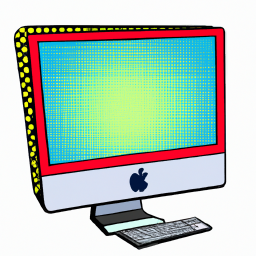

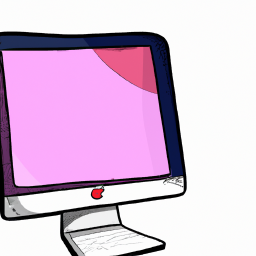
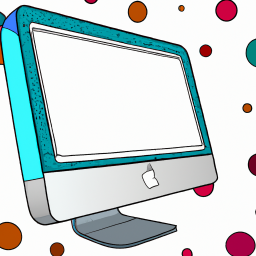
Terms of Service Privacy policy Email hints Contact us
Made with favorite in Cyprus