How to Change the Python Version on a Mac
This article will guide you through the process of changing the version of Python on your Mac. It's an easy process and it will help you make sure you're using the version of Python that is best for your needs.
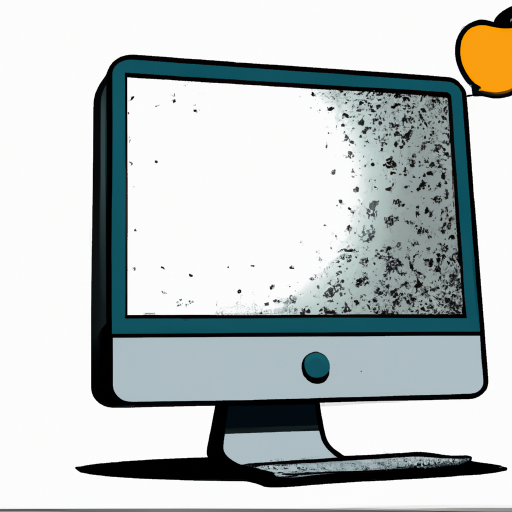
Python is a powerful, versatile programming language used by millions of people around the world. It is one of the most popular languages for data science and machine learning, and can be used for a variety of other tasks. If you have a Mac and you want to change the version of Python you are using, there are a few simple steps you can follow.
Step 1: Check the Current Version of Python on Your Mac
Before you can change the version of Python on your Mac, you need to know what version of Python is already installed. To do this, open the Terminal app on your Mac and type “python –version”. This will display the version of Python you are currently using.
Step 2: Download the Desired Version of Python
Once you know the version of Python you want to use, you need to download it. You can download the latest version of Python from the Python website at python.org. Make sure you download the version of Python that is compatible with your Mac.
Step 3: Install the Desired Version of Python
After you have downloaded the version of Python you want to use, you need to install it. To do this, open the Terminal app and navigate to the folder where you downloaded the Python installer. Then type “./configure” followed by “make” and “make install”. This will install the desired version of Python on your Mac.
Step 4: Choose the Right Version of Python in the Terminal
Once you have installed the desired version of Python on your Mac, you need to make sure that the Terminal is using the right version. To do this, open the Terminal and type “python –version”. This will display the version of Python being used in the Terminal. If it is not the version you want to use, type “pythonX.Y”, where X.Y is the version you want to use. This will change the version of Python being used in the Terminal.
Step 5: Choose the Right Version of Python in Your Code Editor
Finally, you need to make sure that your code editor is using the right version of Python. Different code editors may have different ways of changing the version of Python being used. For example, in Visual Studio Code, you can select the version of Python you want to use in the lower right corner of the window.
Changing the version of Python on your Mac is a simple process that can be done in a few steps. First, you need to check the current version of Python on your Mac. Then you need to download the desired version of Python and install it. After that, you need to make sure the Terminal and your code editor are using the right version of Python. Following these steps will ensure that you can use the version of Python you want on your Mac.








Terms of Service Privacy policy Email hints Contact us
Made with favorite in Cyprus