How to Clear Cookies on a Mac Computer
Clearing cookies can help keep your Mac computer running smoothly. Here's a step-by-step guide to help you get started!

Cookies are small pieces of data stored on your computer by websites you visit. They are used to enhance the browsing experience and provide a more personalized experience. While most cookies are beneficial, some may collect data that could compromise your privacy. If you use a Mac computer, you may want to clear your cookies to maintain your privacy and keep your browsing experience fast and efficient. Here’s how to do it.
Check and Manage Cookies in Safari
Safari is the default web browser for Macs and is the browser that most people use. It is easy to manage the cookies stored in Safari. To do this, open Safari and go to the “Preferences” under the Safari menu. Click on the “Privacy” tab and select “Manage Website Data.” Here, you can view all of the cookies stored in Safari. You can delete individual cookies or select “Remove All” to clear all of the cookies.
Clear Cookies in Chrome
If you use Chrome as your web browser, you can also clear the cookies stored in it. To do this, open Chrome and go to the “Settings” menu. Click on the “Privacy and Security” tab and select “Clear Browsing Data.” Here, you can choose to clear the cookies, history, and other browsing data.
Delete Cookies in Firefox
If you use Firefox as your web browser, you can also clear the cookies stored in it. To do this, open Firefox and go to the “Options” menu. Select “Privacy and Security” and then select “Clear Data.” Here, you can choose to clear the cookies, history, and other browsing data.
Remove Cookies in Other Browsers
If you use a different web browser, such as Opera or Microsoft Edge, the process of clearing cookies may be slightly different. Refer to the browser’s help section to find out how to clear cookies in your browser.
Delete Cookies from Websites
If you are only looking to clear cookies from certain websites, you can do that in Safari. Open the “Preferences” under the Safari menu and select the “Privacy” tab. Select “Manage Website Data” and then find the website in the list. Select the website and choose “Remove” to delete the cookies from that website.
Manage Cookies in Third-party Applications
Some applications, such as Adobe Flash Player, may also store cookies on your Mac. To delete these cookies, open the “System Preferences” and select “Flash Player.” Select the “Advanced” tab and then select “Delete All Website Data.”
Remove Cookies Automatically
If you don’t want to manually manage your cookies, you can set your browser to delete cookies automatically. In Safari, you can set it to delete cookies after each browsing session or after a certain amount of time. In Chrome and Firefox, you can set it to delete cookies after each browsing session or after a certain amount of time.
Conclusion
Clearing cookies on your Mac computer is an important step in maintaining your privacy and keeping your browsing experience efficient and fast. You can clear cookies in Safari, Chrome, Firefox, and other browsers. You can also delete cookies from certain websites and manage cookies in third-party applications. Finally, you can also set your browser to delete cookies automatically.
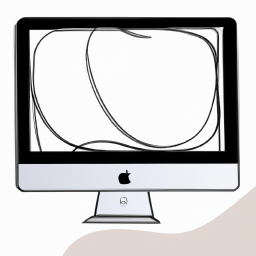







Terms of Service Privacy policy Email hints Contact us
Made with favorite in Cyprus