How to Clear Your Safari Reading List
Need help getting rid of your Safari Reading List? No problem! This article will show you how to easily and quickly clear your Reading List.

Step 1: Open Your Safari App
To clear your Safari Reading List, the first step is to open the Safari app on your mobile device. Once the app is open, you will be able to access your Reading List and begin clearing it.
Step 2: Tap the Bookmark Icon
Once you have opened your Safari App, you will need to tap the Bookmark icon located at the bottom of your screen. This icon looks like a book and should be easy to locate. Once you have tapped the icon, your Reading List will be displayed on the screen.
Step 3: Select the Item You Wish to Delete
After you have tapped the bookmark icon, you will see a list of all the items you have saved to your Reading List. To delete an item, simply tap it and it will be highlighted. You can delete multiple items at once by tapping each item you wish to delete.
Step 4: Tap the Trash Can Icon
Once you have selected the items you wish to delete, you will need to tap the trash can icon located at the bottom of the screen. This icon looks like a small trash can and should be easy to locate. Tapping this icon will delete the items you have selected from your Reading List.
Step 5: Confirm the Deletion
After you have tapped the trash can icon, a pop-up window will appear asking you to confirm the deletion. To confirm the deletion, simply tap the “Delete” button located at the bottom of the pop-up window. This will delete the selected items from your Reading List.
Step 6: Check Your Reading List
Once you have confirmed the deletion, you can check your Reading List to make sure the items have been deleted. If the items are still present, you can repeat steps 3-5 until the items are removed.
Clearing your Safari Reading List is a simple process that only requires a few steps. By following the steps outlined above, you can easily delete items from your Reading List and keep your device organized.


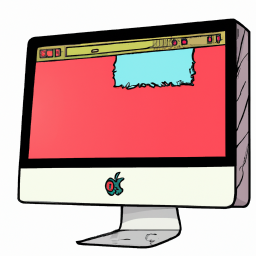

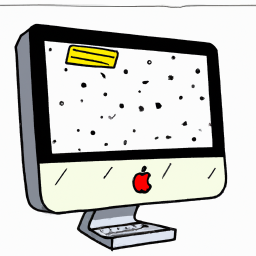

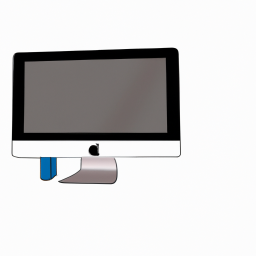
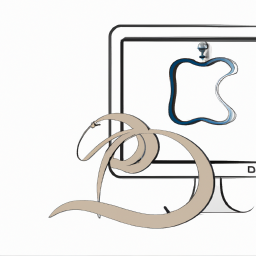
Terms of Service Privacy policy Email hints Contact us
Made with favorite in Cyprus