How to Connect Beats Headphones to a Mac Computer
Connecting Beats headphones to a Mac computer is easy and quick. Just follow this step-by-step guide and you'll be up and running in no time!
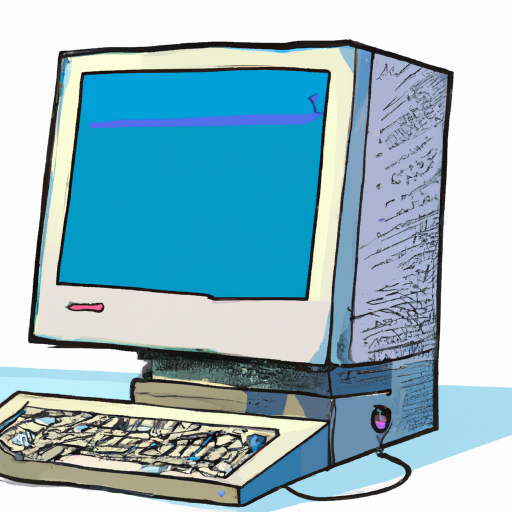
Introduction
Beats headphones offer a great sound quality and are a popular choice for Mac users. Connecting them to a Mac computer is easy and straightforward. This article will provide step-by-step instructions on how to connect Beats headphones to a Mac computer.
Step 1: Prepare the Headphones
The first step is to prepare the Beats headphones for connection. Make sure that the Bluetooth on the headphones is switched on. The Bluetooth status indicator should be lit up. If the indicator is not lit, press the power button for three seconds until the Bluetooth indicator lights up.
Step 2: Connect the Headphones to the Mac
Once the headphones are ready, open the “System Preferences” on your Mac. Under the “Hardware” section, select “Bluetooth”. On the right-hand side of the window, click on the “+” icon to add a new Bluetooth device. The Mac will now begin to scan for nearby Bluetooth devices.
Your Beats headphones should appear in the list of nearby devices. Select the headphones from the list and click “Connect”. The Mac will now start connecting to the Beats headphones. Once the connection is complete, you should be able to hear audio coming through the headphones.
Step 3: Adjust the Volume
Once the Beats headphones are connected to the Mac, you can adjust the volume by using the volume control on the keyboard. You can also use the volume slider in the Mac’s “System Preferences”.
Step 4: Disconnect the Headphones
When you are finished using the headphones, you can easily disconnect them from the Mac. Open the “System Preferences” and select “Bluetooth”. Select the headphone from the list of connected devices and click on the “Disconnect” button. The headphones will now be disconnected from the Mac.
Conclusion
Connecting Beats headphones to a Mac computer is easy and straightforward. All you need to do is prepare the headphones for connection, connect them to the Mac, adjust the volume, and disconnect them when you are finished. With these steps, you can easily connect your Beats headphones to your Mac and enjoy great sound quality.




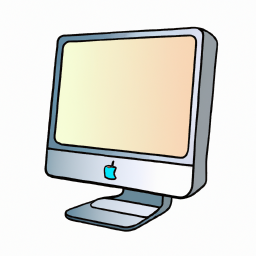
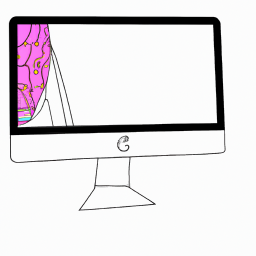


Terms of Service Privacy policy Email hints Contact us
Made with favorite in Cyprus